There is no Mass Update function for members' setting in our back office. However, there is still a more efficient way to manage member info via the use of "Export" & "Import" option.
Follow the steps below to create a category:
- After you have logged in to your back office, click on "CRM" category
- Next, click on the "Member Information" sub-category
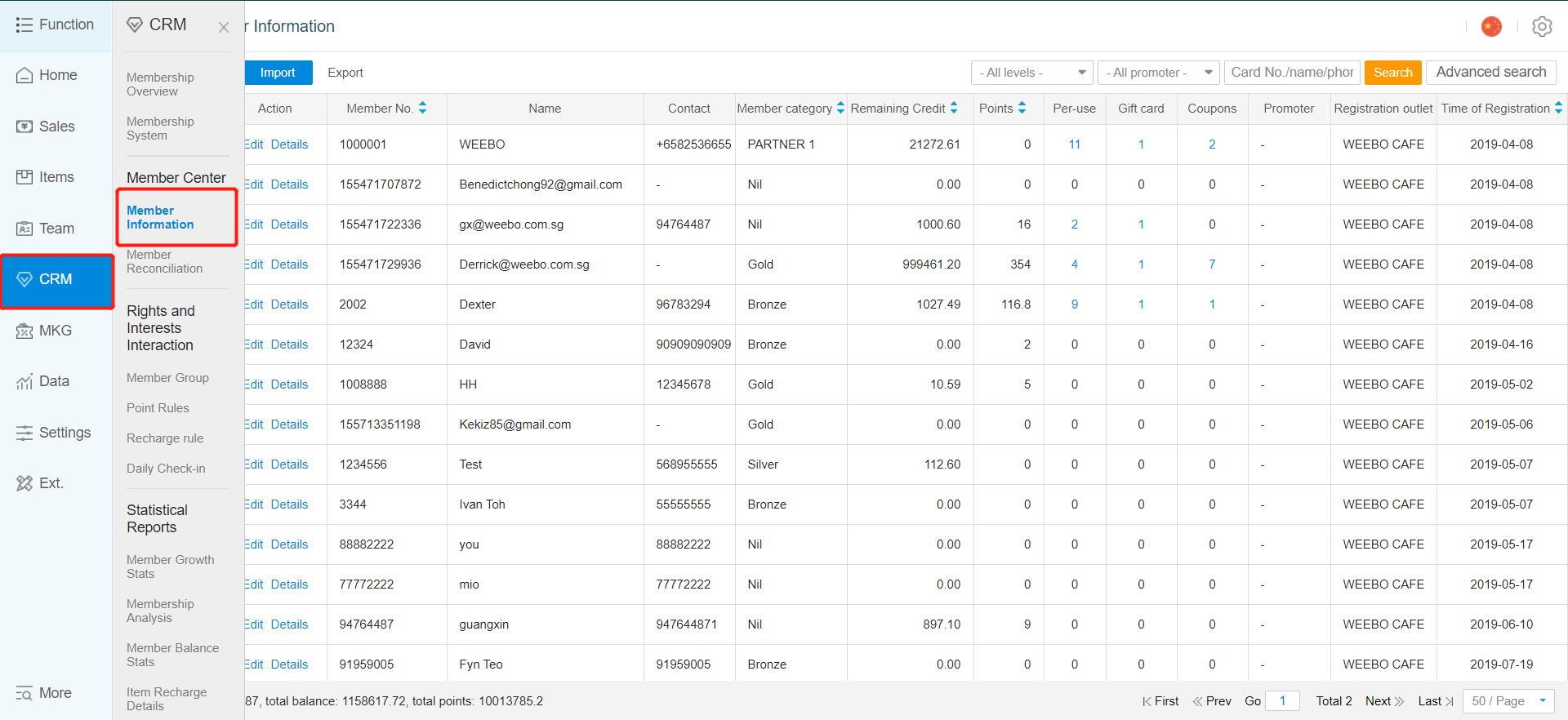
- Click on "Export" to export list of current active members out in Microsoft Excel format
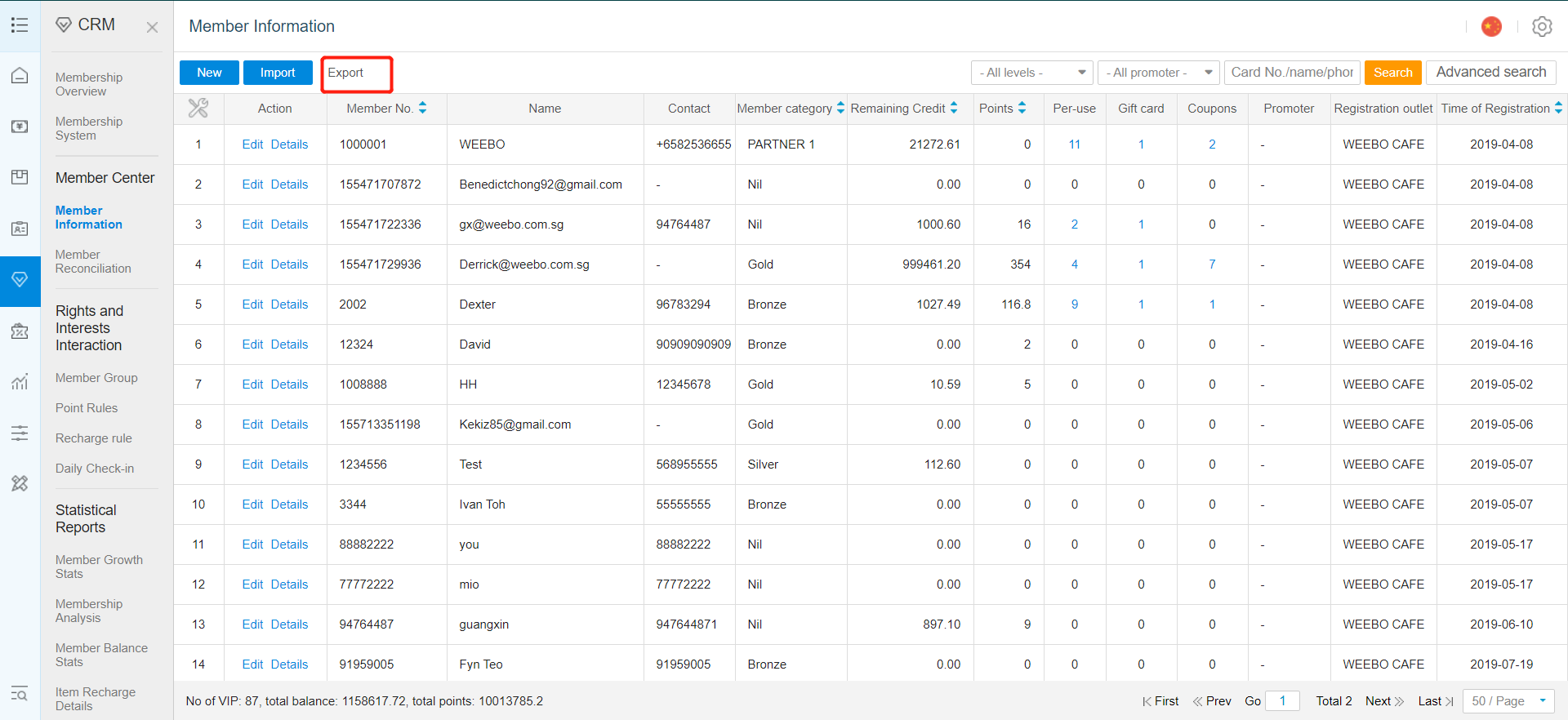
- To modify the data, simply replace the data within the green field. Do not modify any data in the "Do Not Edit" column.
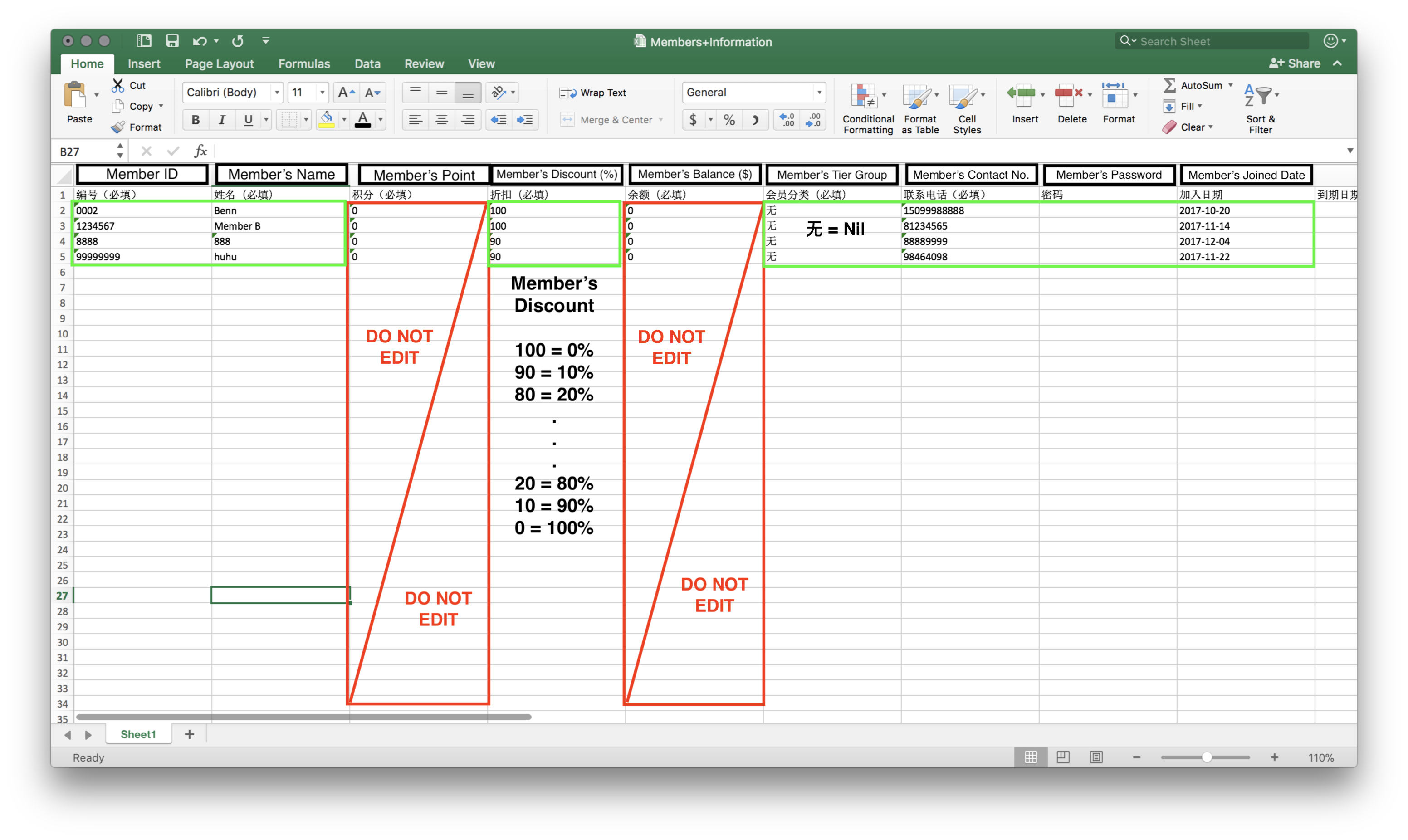
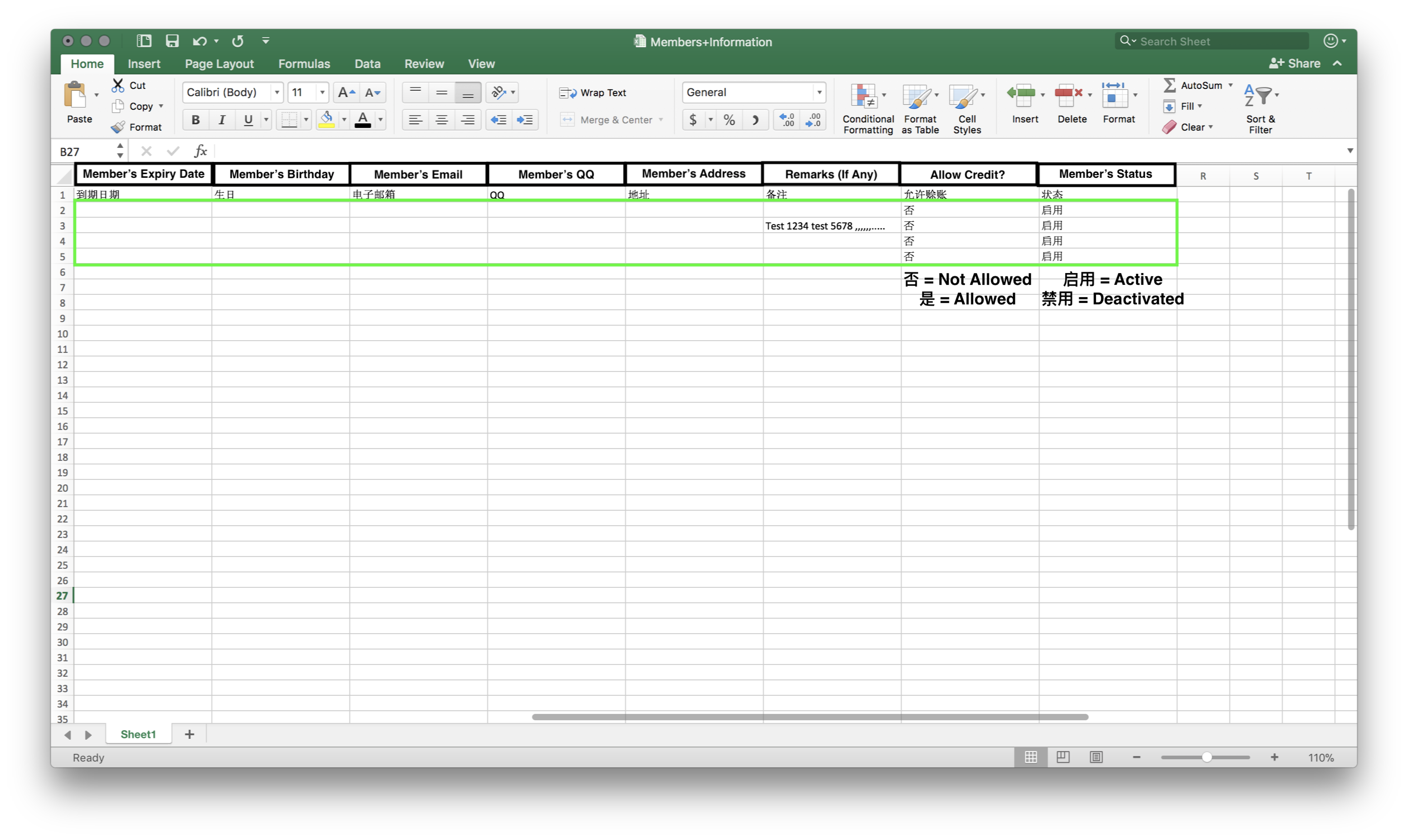
- Once done with the modification of data, remember to click on "Save" to save the changes made.
- Click on "Import" to upload the newly saved Excel file to override the existing data.
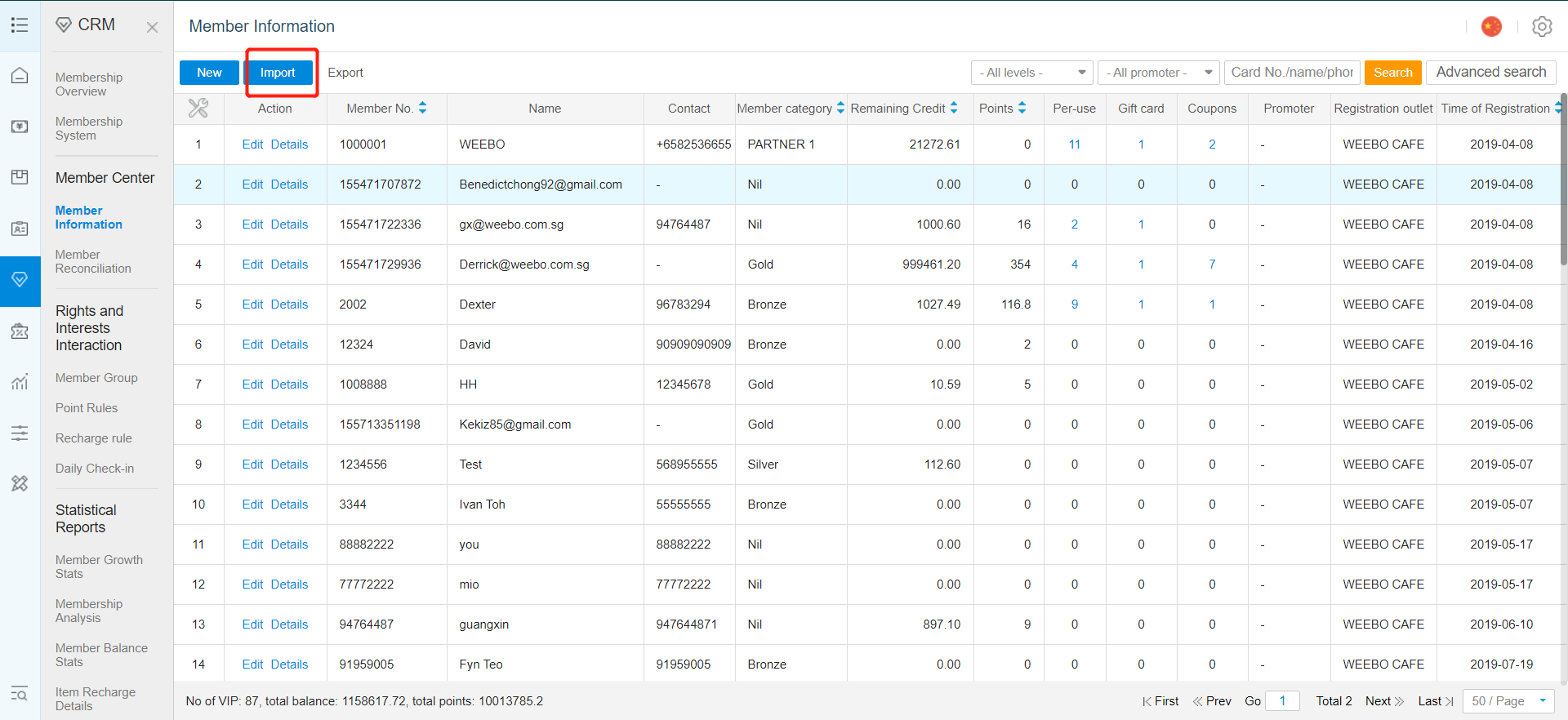
- Click on "Select" to choose your newly modified document.
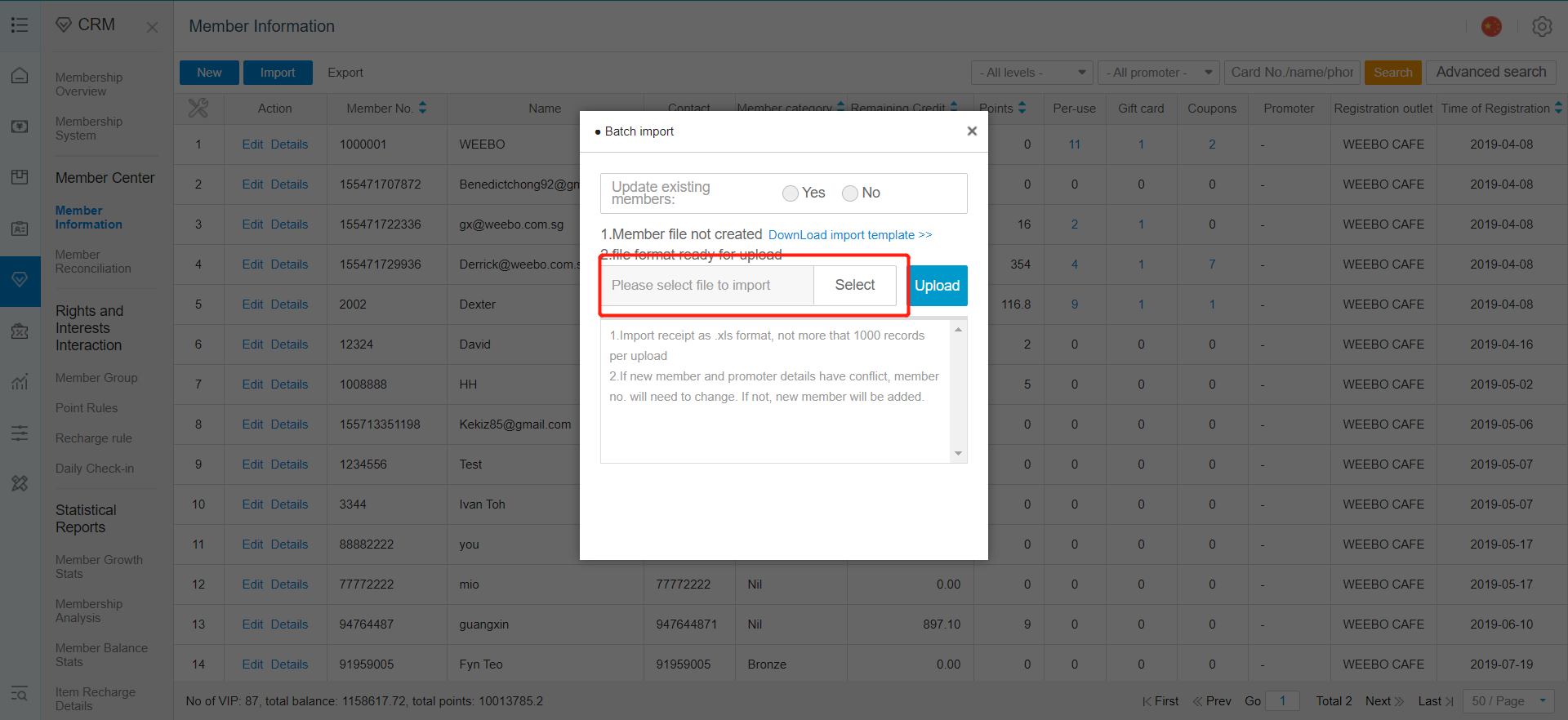
- After selection, click on "Upload".
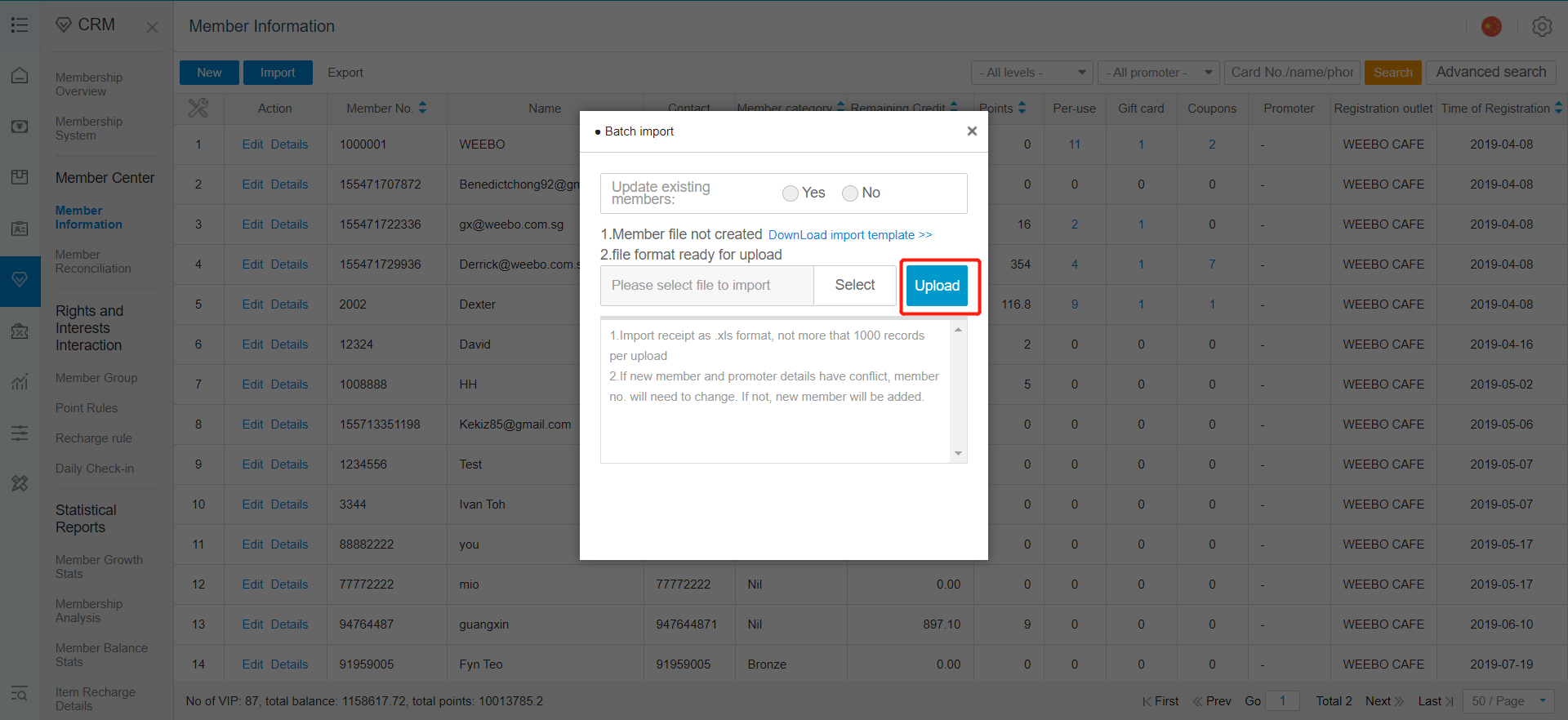
Successful data importation, old data has been replaced with the new changes.
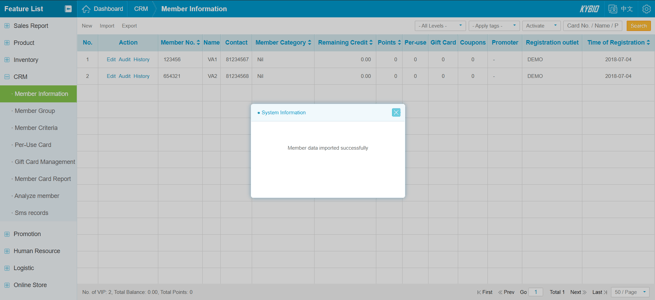

Was this article helpful?
That’s Great!
Thank you for your feedback
Sorry! We couldn't be helpful
Thank you for your feedback
Feedback sent
We appreciate your effort and will try to fix the article