How to edit item individually
1. Access Product Information from Item Tab
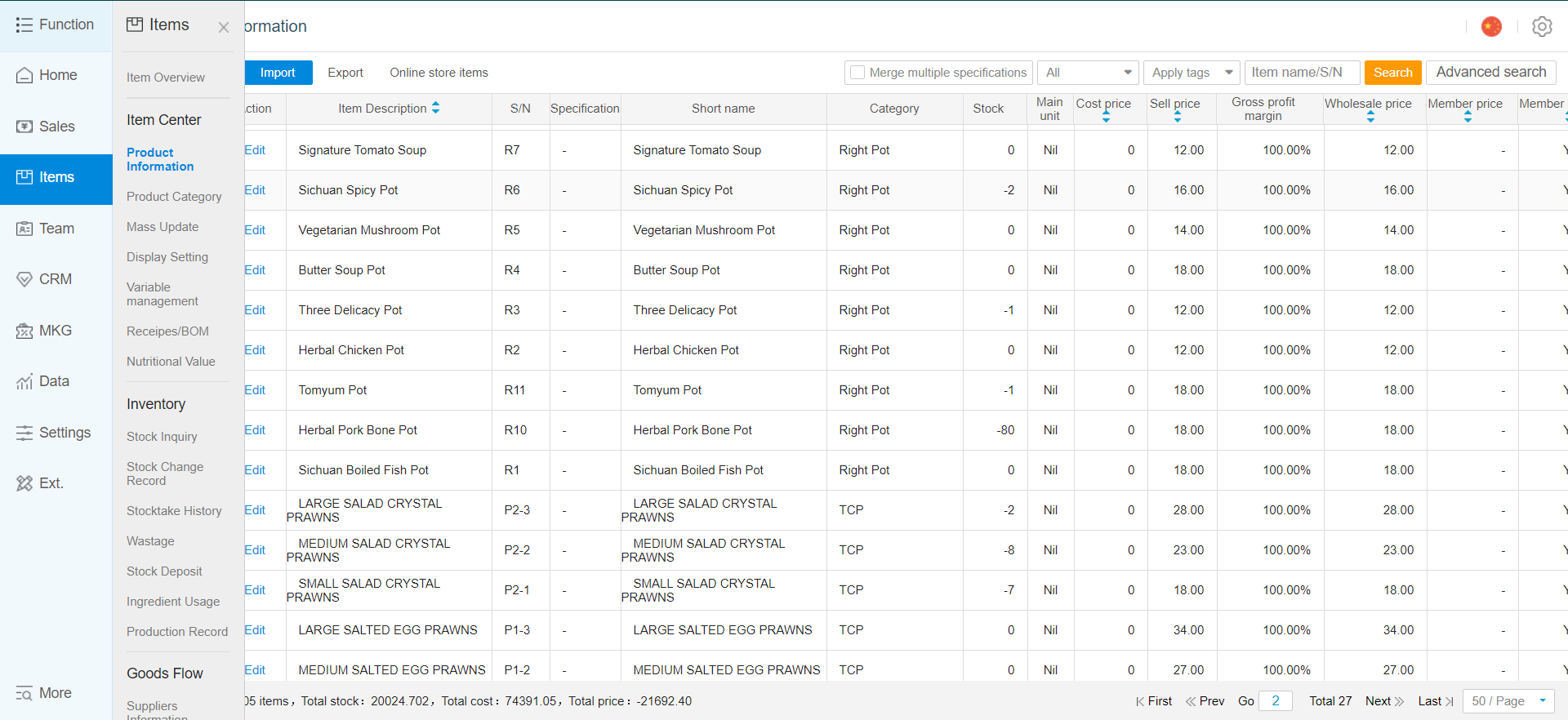
2. Click on edit to edit information regarding item
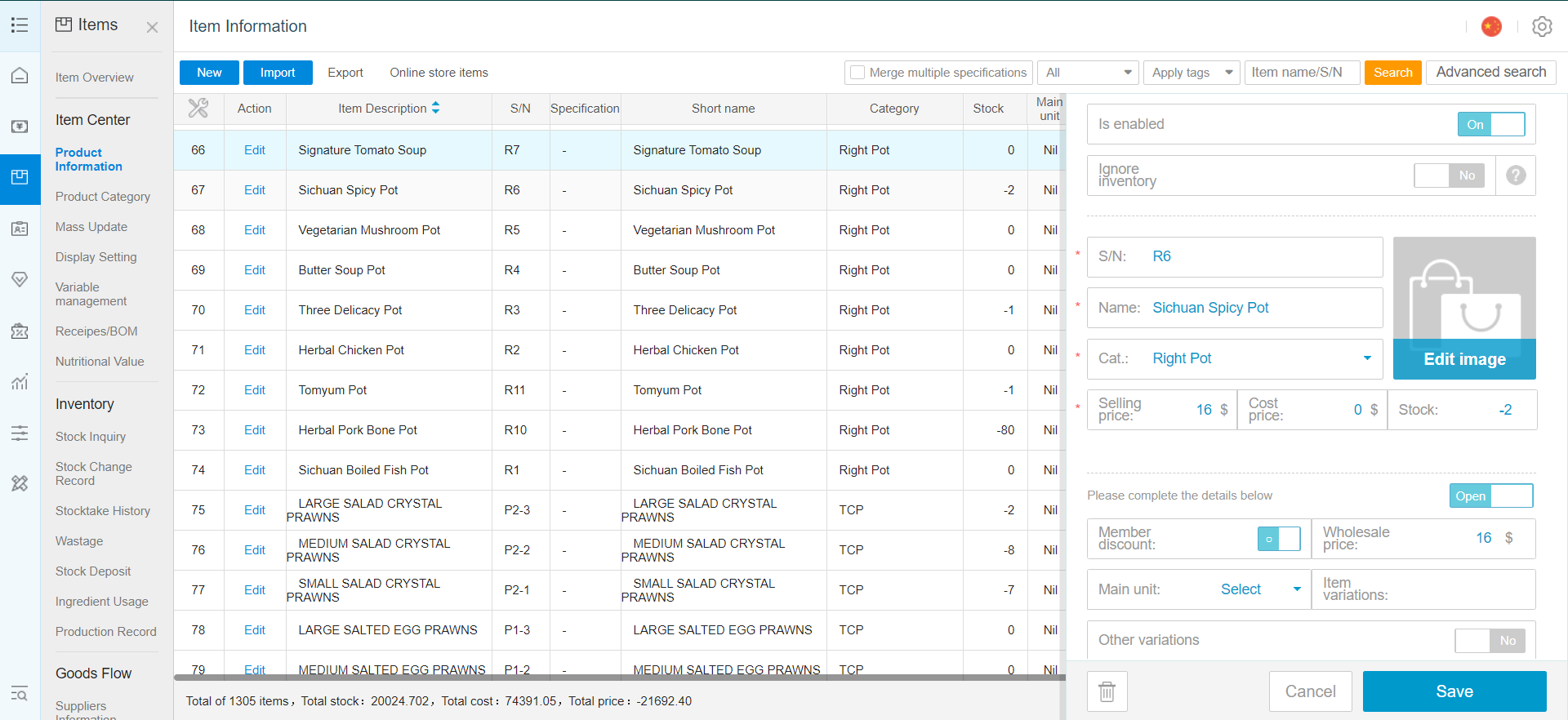
How to edit item(s) in batch using mass update
1. Access Mass Update from Item Tab
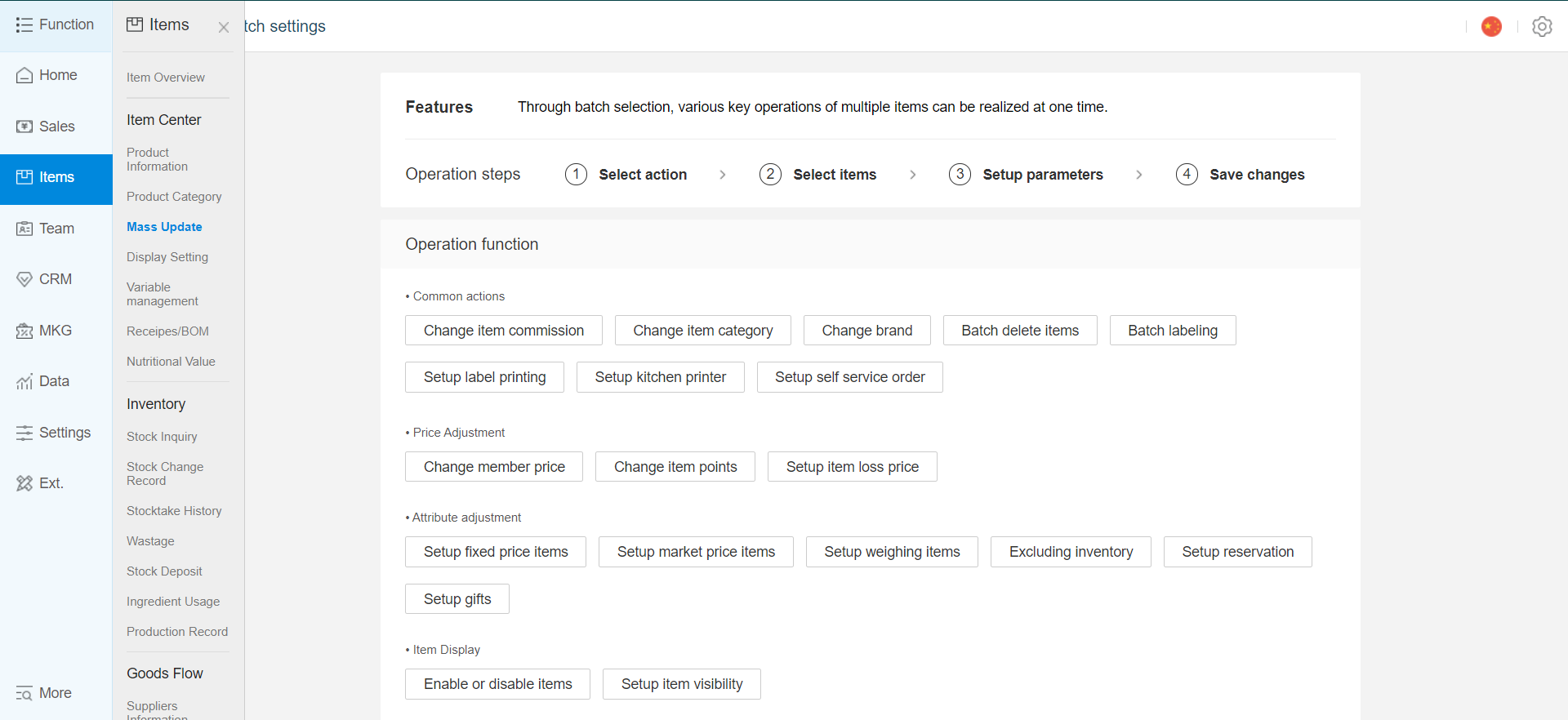
2. Select items to apply mass update for, or use all
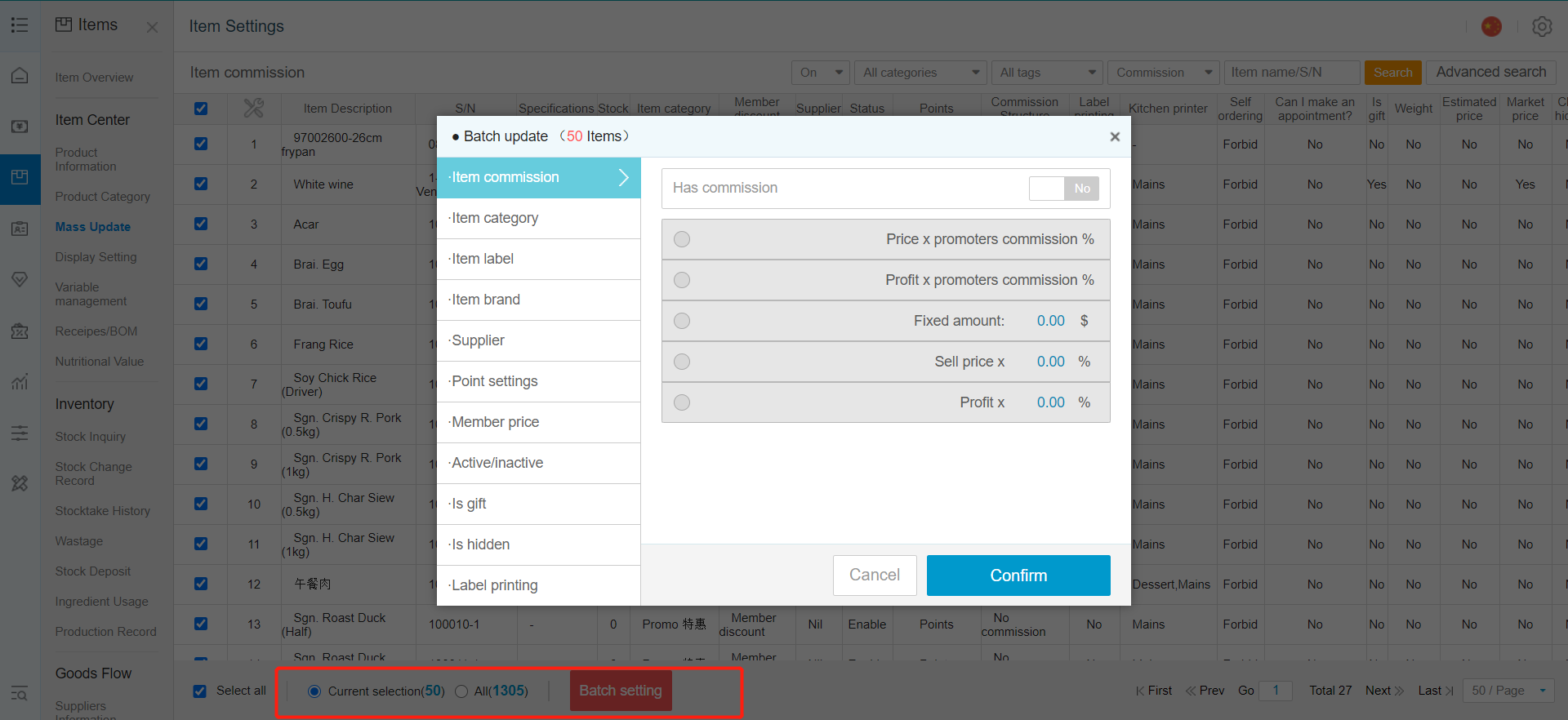 Item Commission : Commission setting for promoters
Item Commission : Commission setting for promoters
Product Category : Change item(s) category
Item Label : Assign or remove labels
Supplier : Assign supplier
Points Settings : Points accumulation for item(s)
Members Discount : Discount settings for member
Active / Inactive : show or hide from frontend product listing
Free gift? : Allow item to be given as a free gift 0$
Hide? : Hide from backend product list
Label Printing : Label Printing settings
Kitchen Printer : Assign item(s) to kitchen printer
Self Ordering : Not available
Pre-booking : Not available
Weighing Scale : Not available
Fix Price : Enable item fixed price, no discount under all conditions
Market Price : Enable market price function
Remove item
Reported Loss Price
Excluding inventory

Was this article helpful?
That’s Great!
Thank you for your feedback
Sorry! We couldn't be helpful
Thank you for your feedback
Feedback sent
We appreciate your effort and will try to fix the article