Adding Tables and Areas
1. Access Table Number Setting from Settings tab
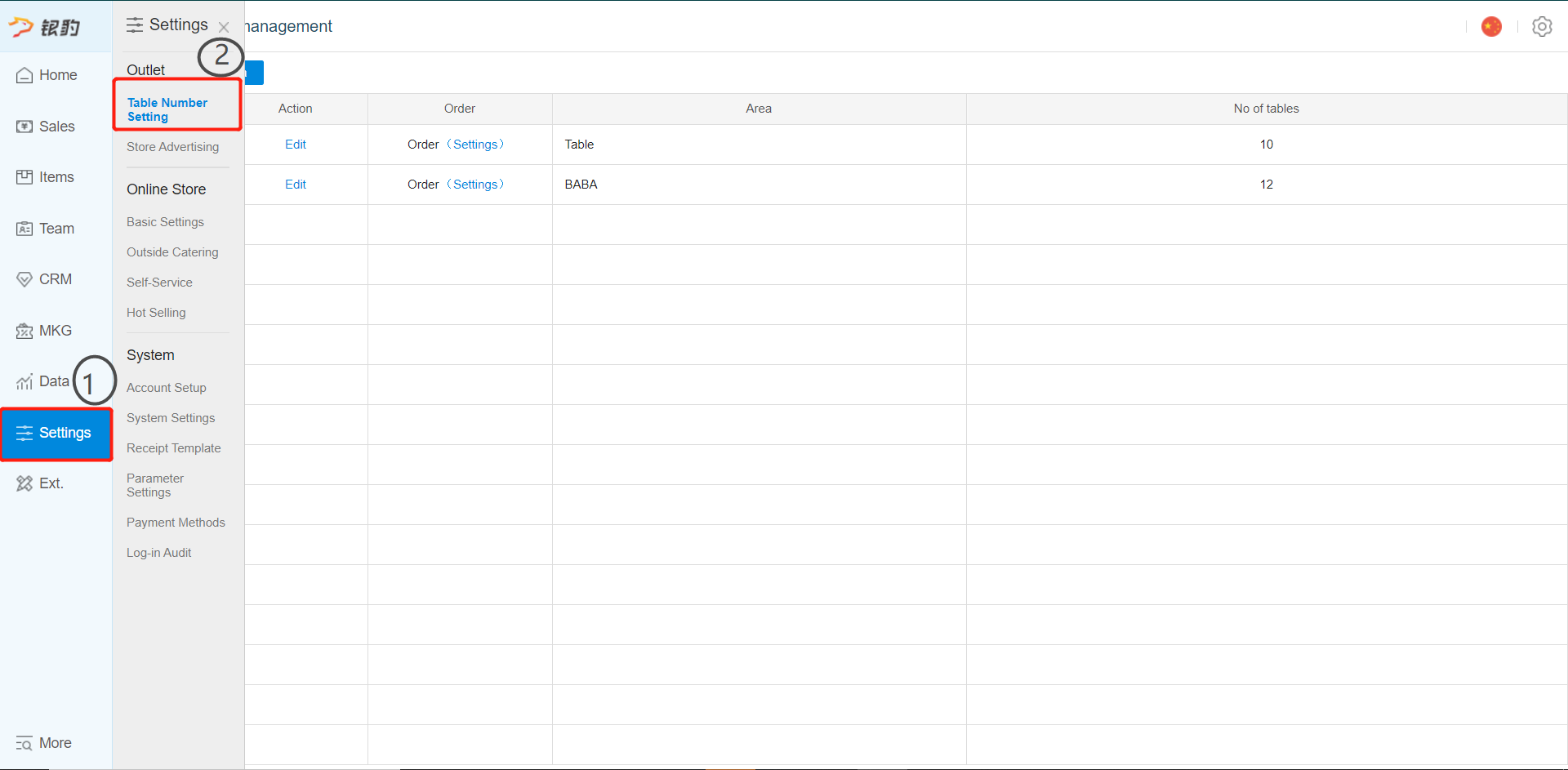
2. Click on Add Area
Area: Name for area; example, Balcony
Table Prefix: Letter in the table number to indicate location, for example, B for balcony
No. of Tables: How many table in that area; example, 10
Generate: Create tables based on value given; example, B1, B2 to B10
Table number list (table number can be dragged for sorting)
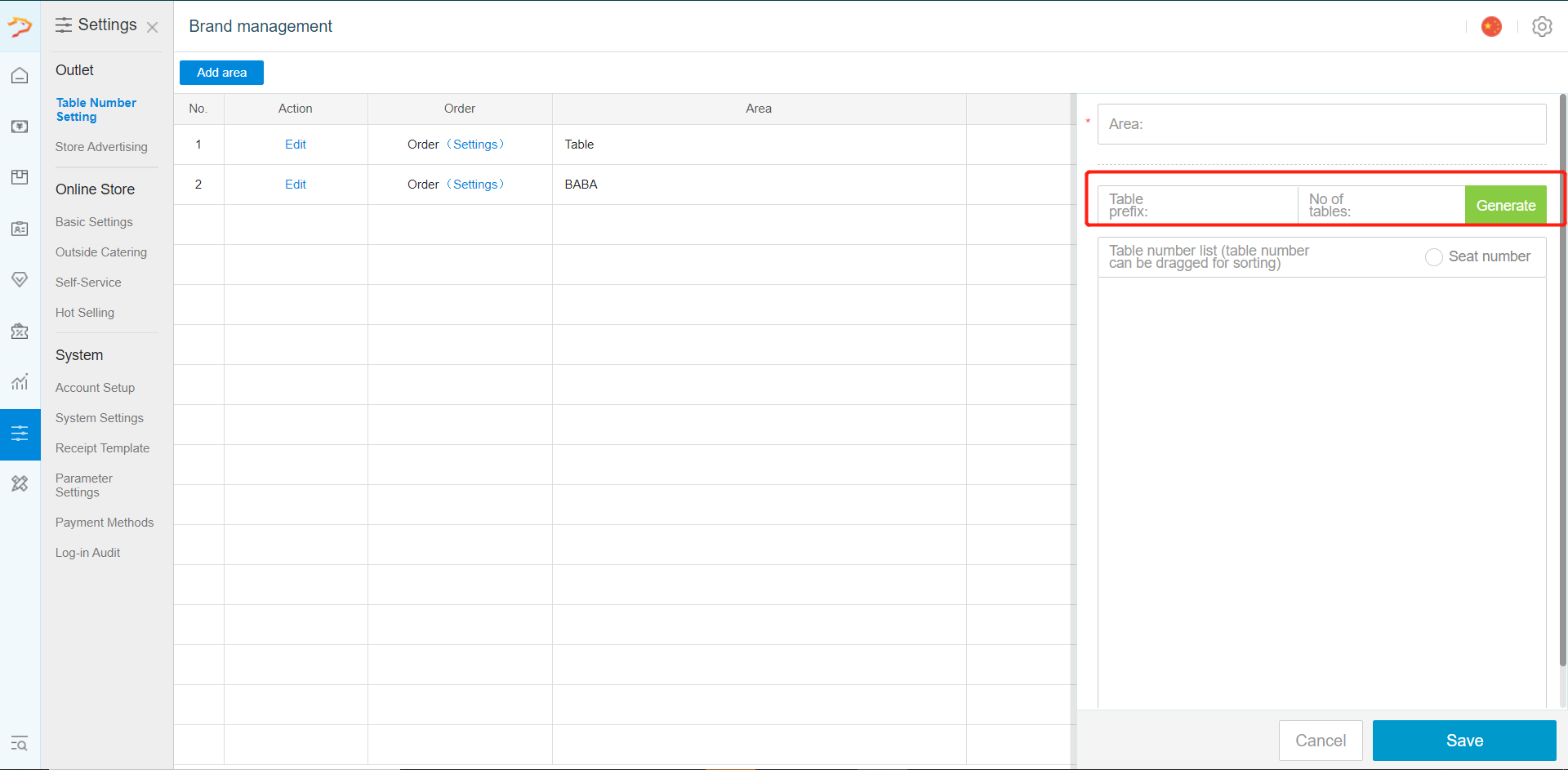
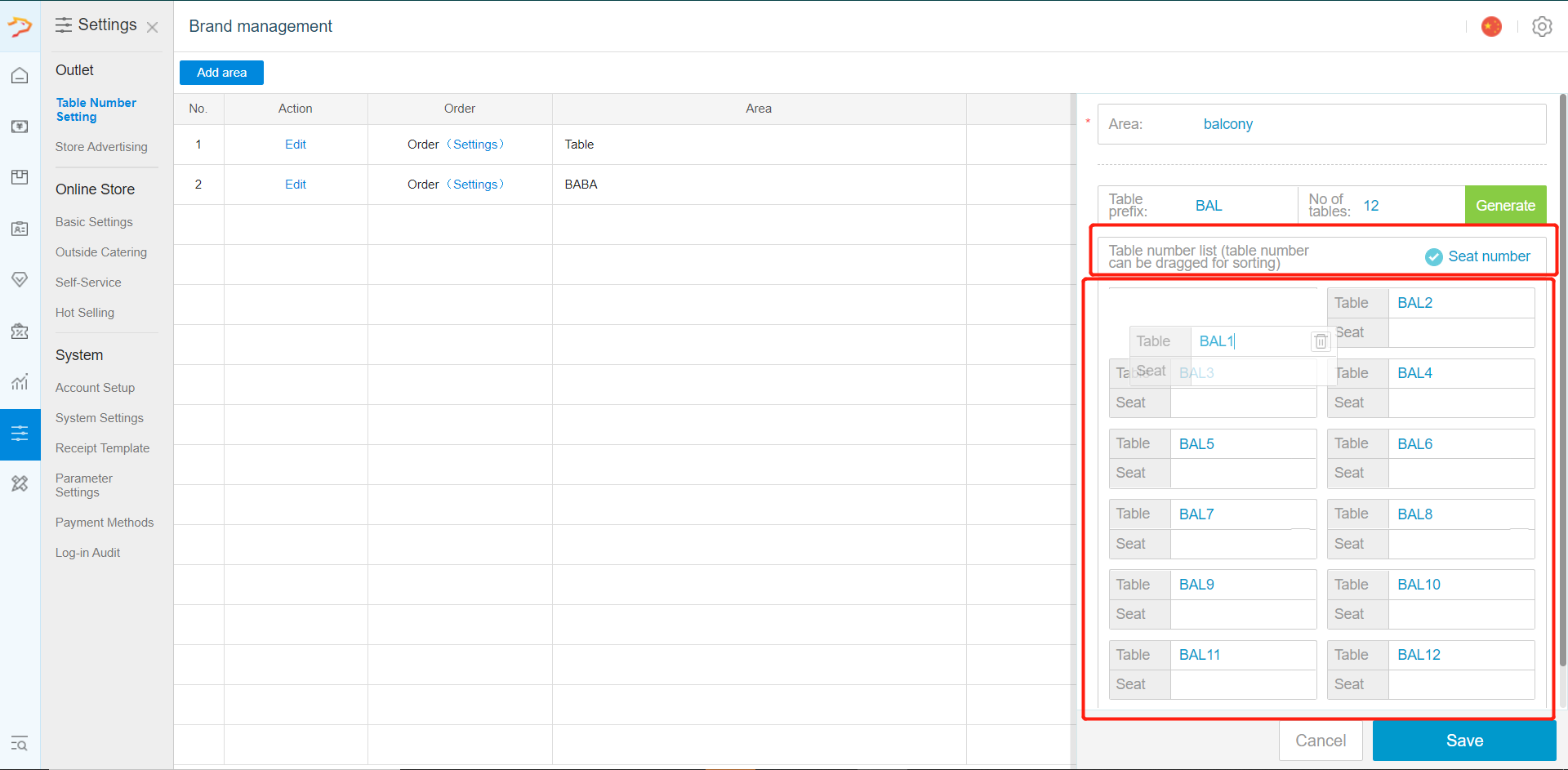
3. Clicking on edit on the created area allows you to rearrange the sequence of table, or to delete table(s)
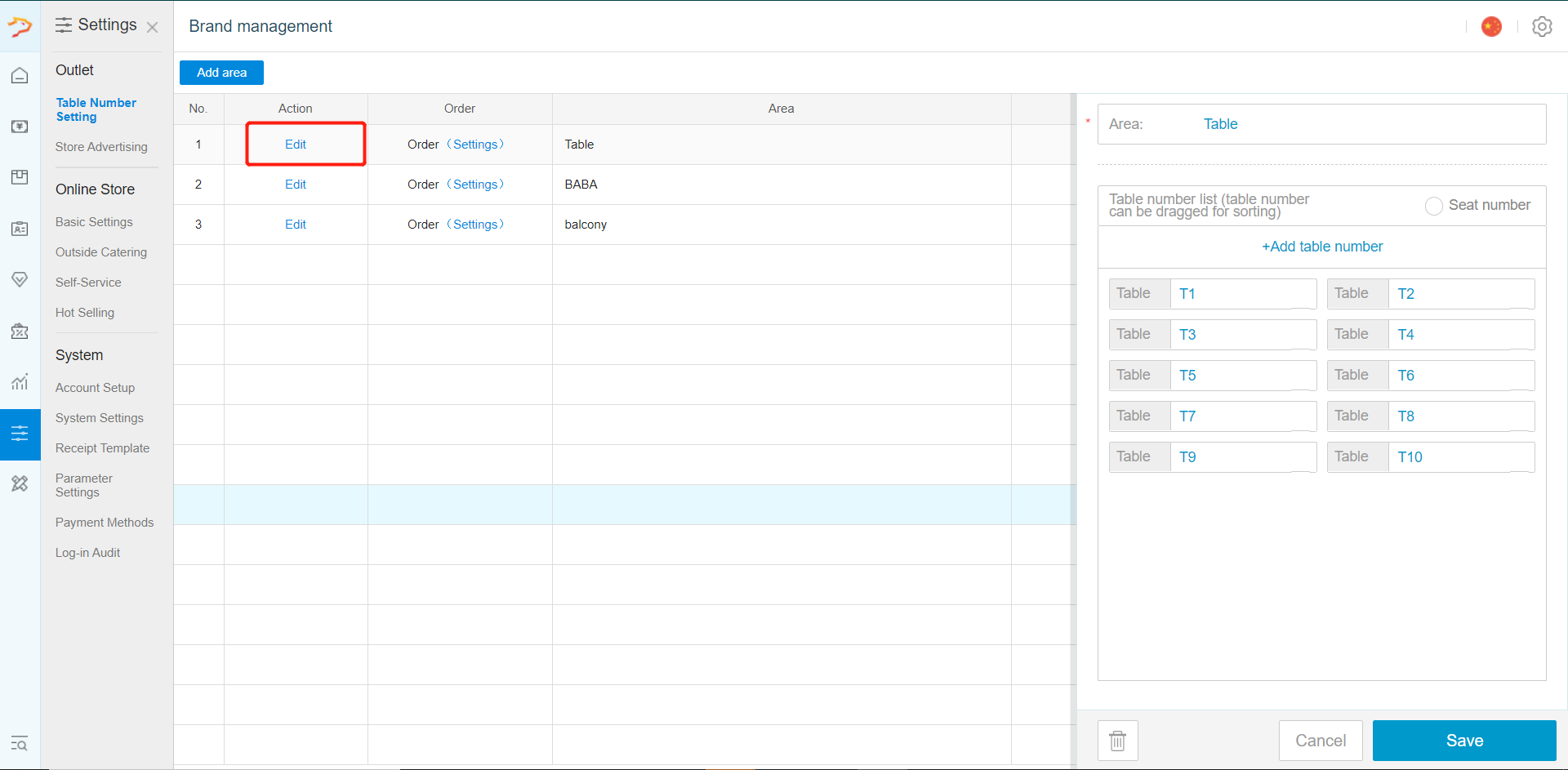
Was this article helpful?
That’s Great!
Thank you for your feedback
Sorry! We couldn't be helpful
Thank you for your feedback
Feedback sent
We appreciate your effort and will try to fix the article