 1. After you have logged in to your back office, click on "Product" category
1. After you have logged in to your back office, click on "Product" category
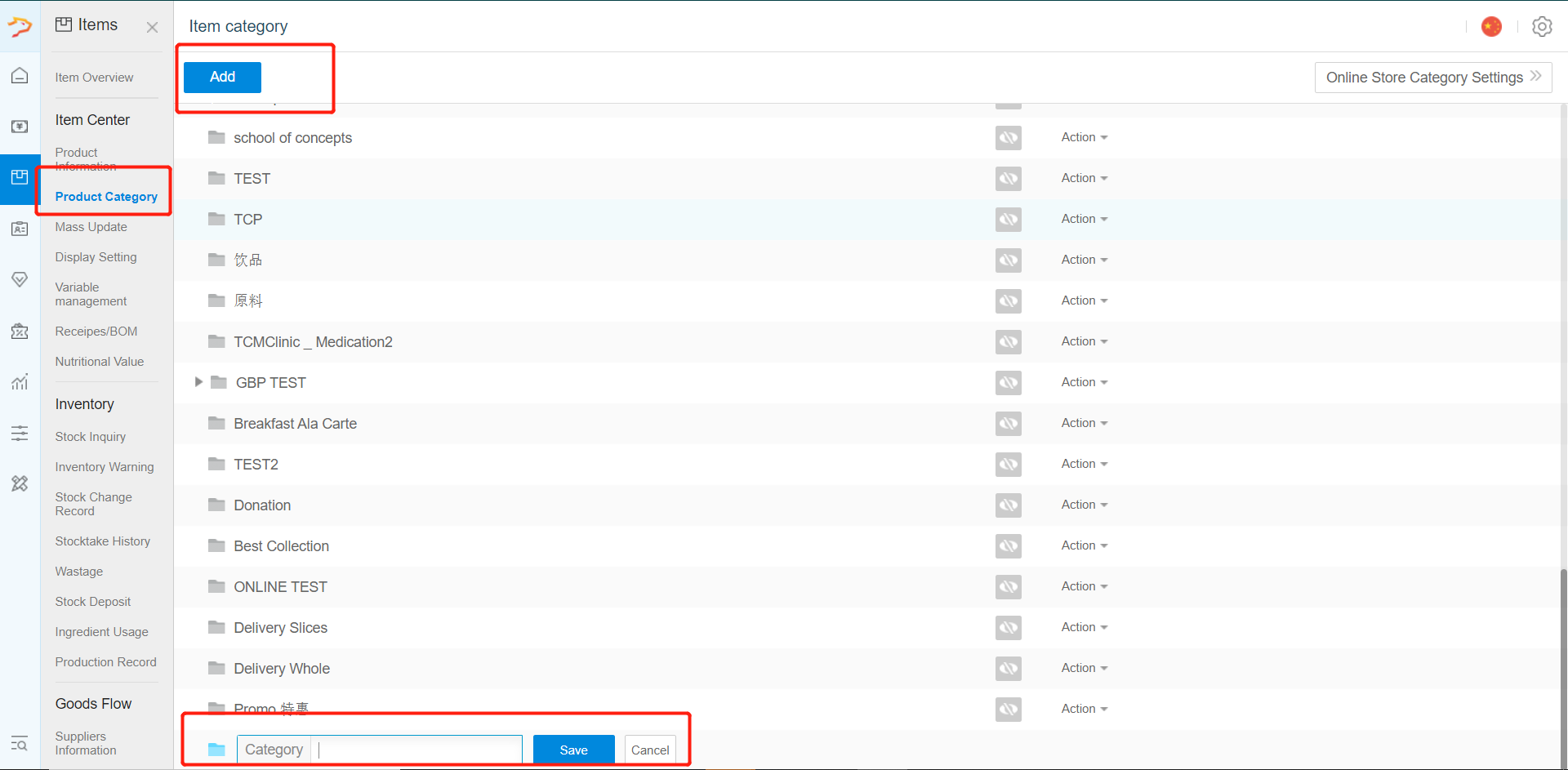
2. Create a Product Category for your materials. E.G.: "Raw Materials"
(Remember to hide it if you do not want it to appear on your POS menu)
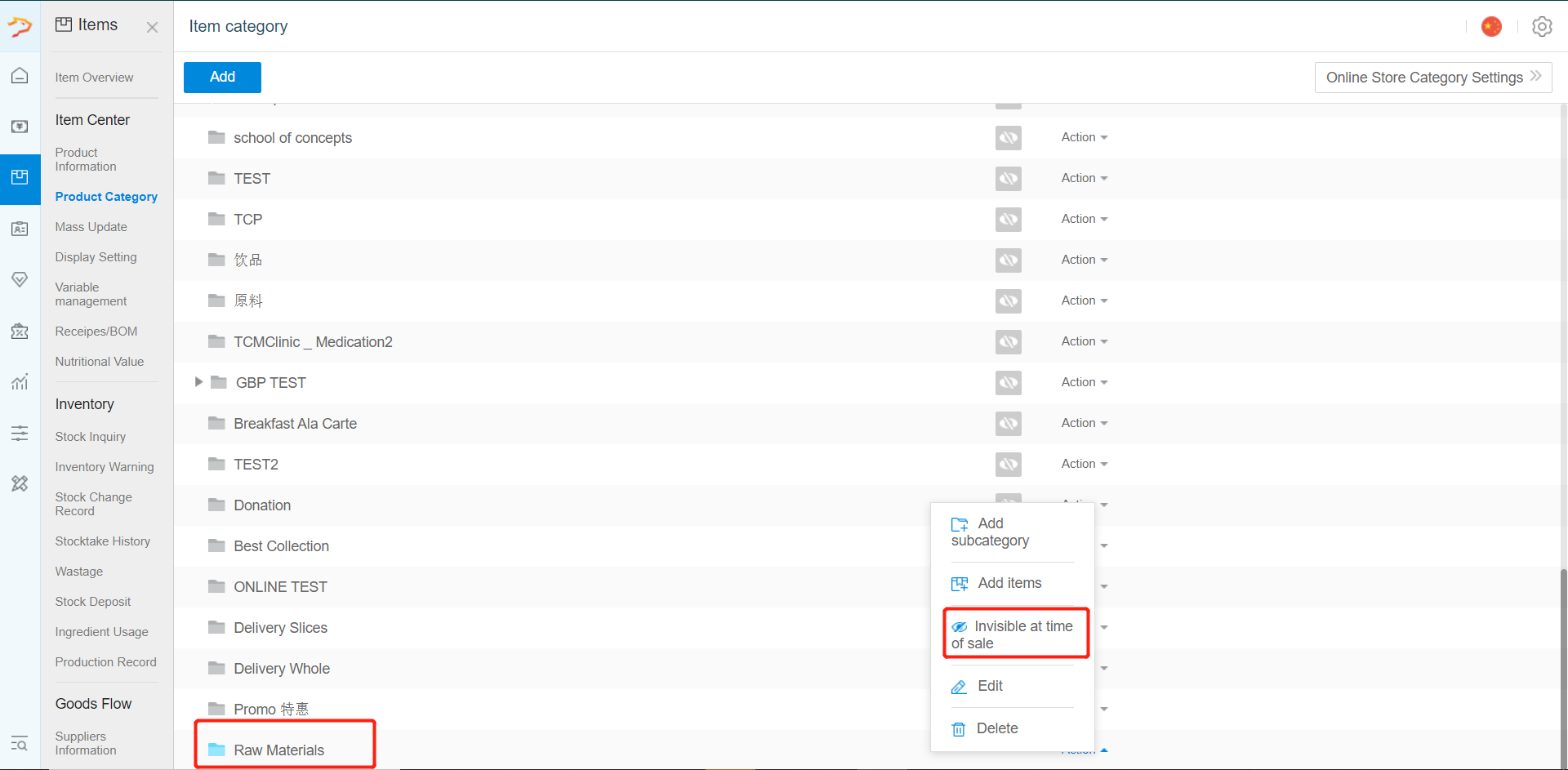
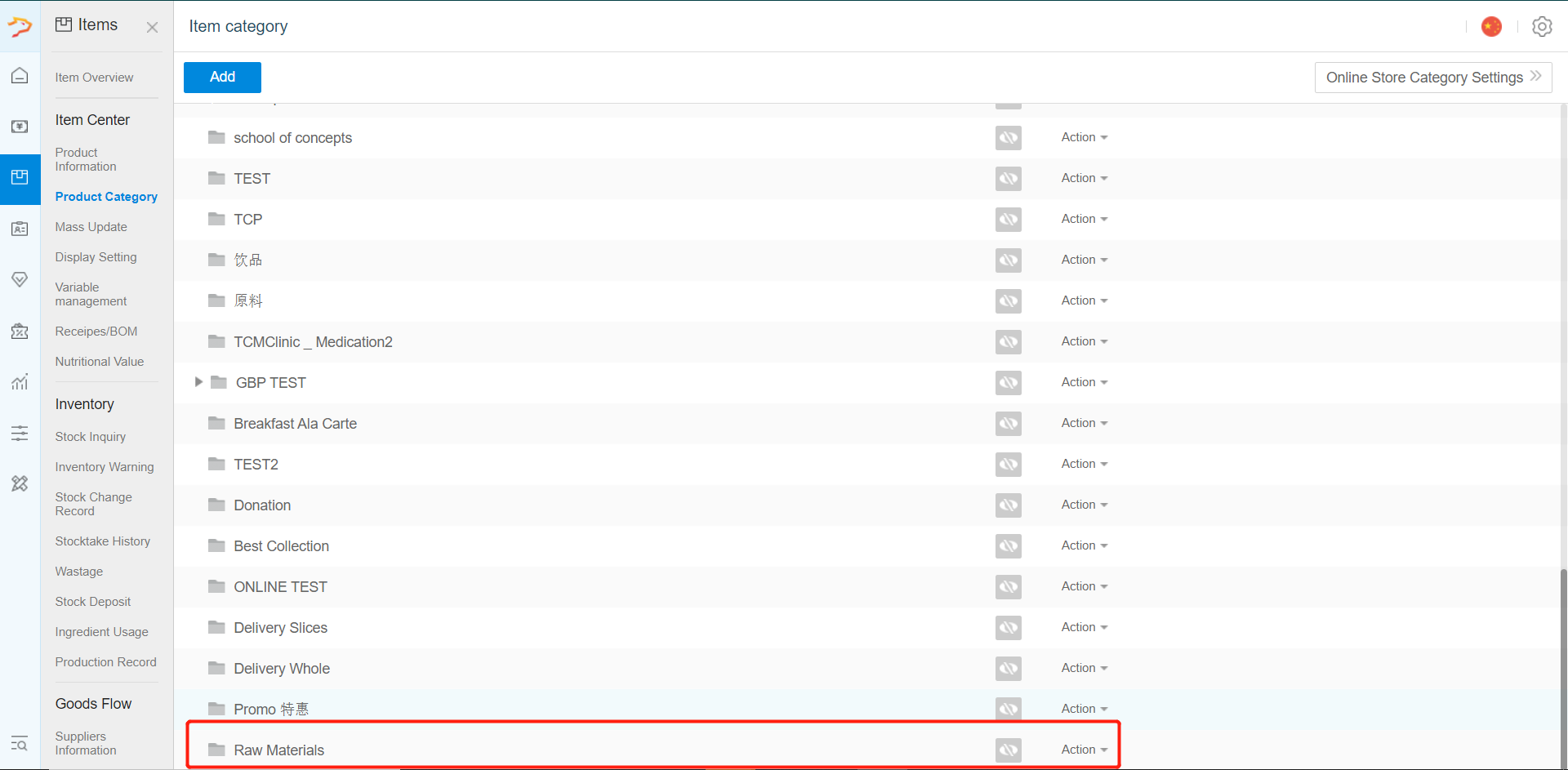
3. After creating the category, you need to create your required material as a product.
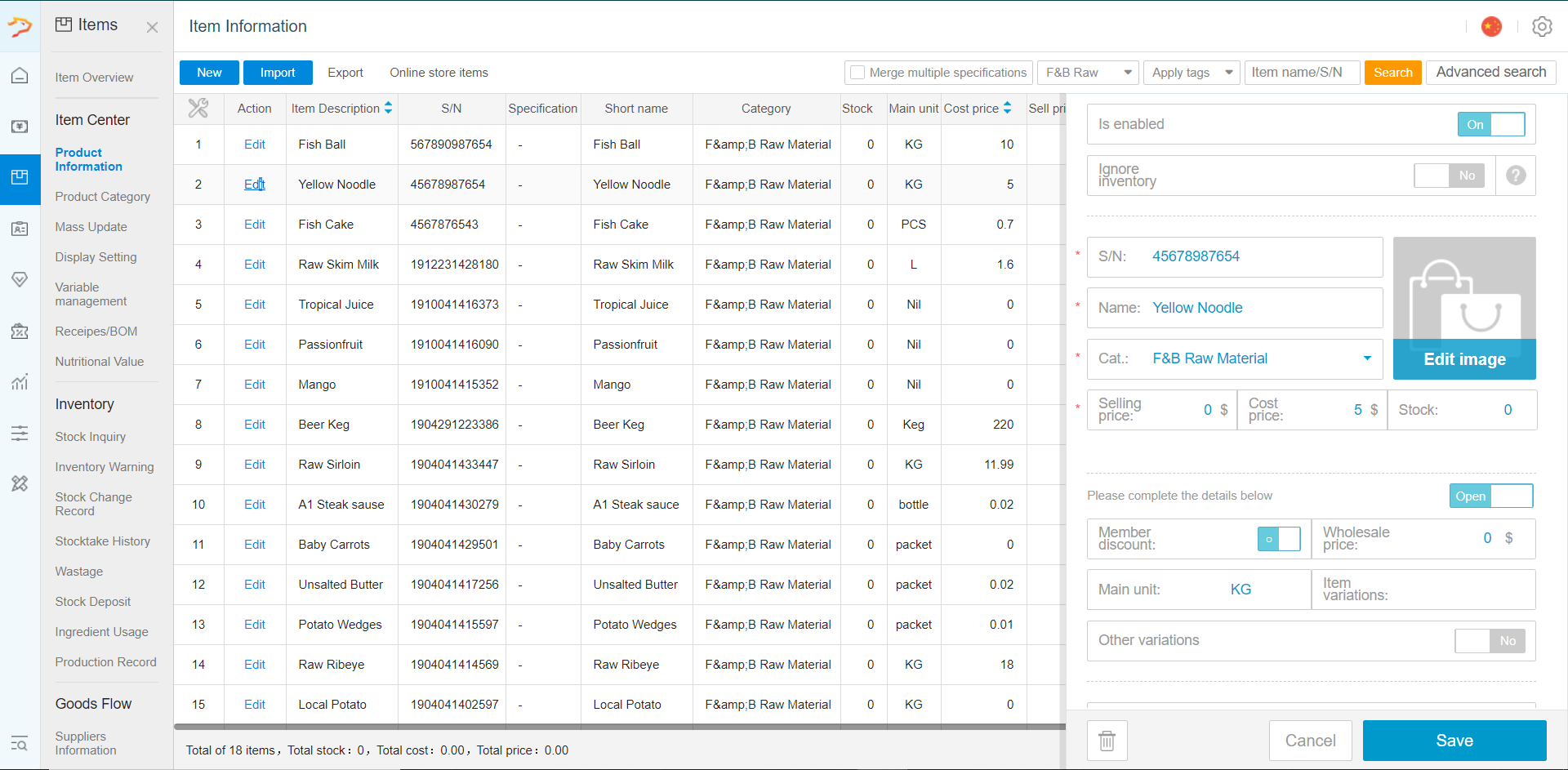
4. Select the Unit of Measurement (UOM) for your material.
Should you require different UOM for different products, simply click on "Edit" to add more UOM.
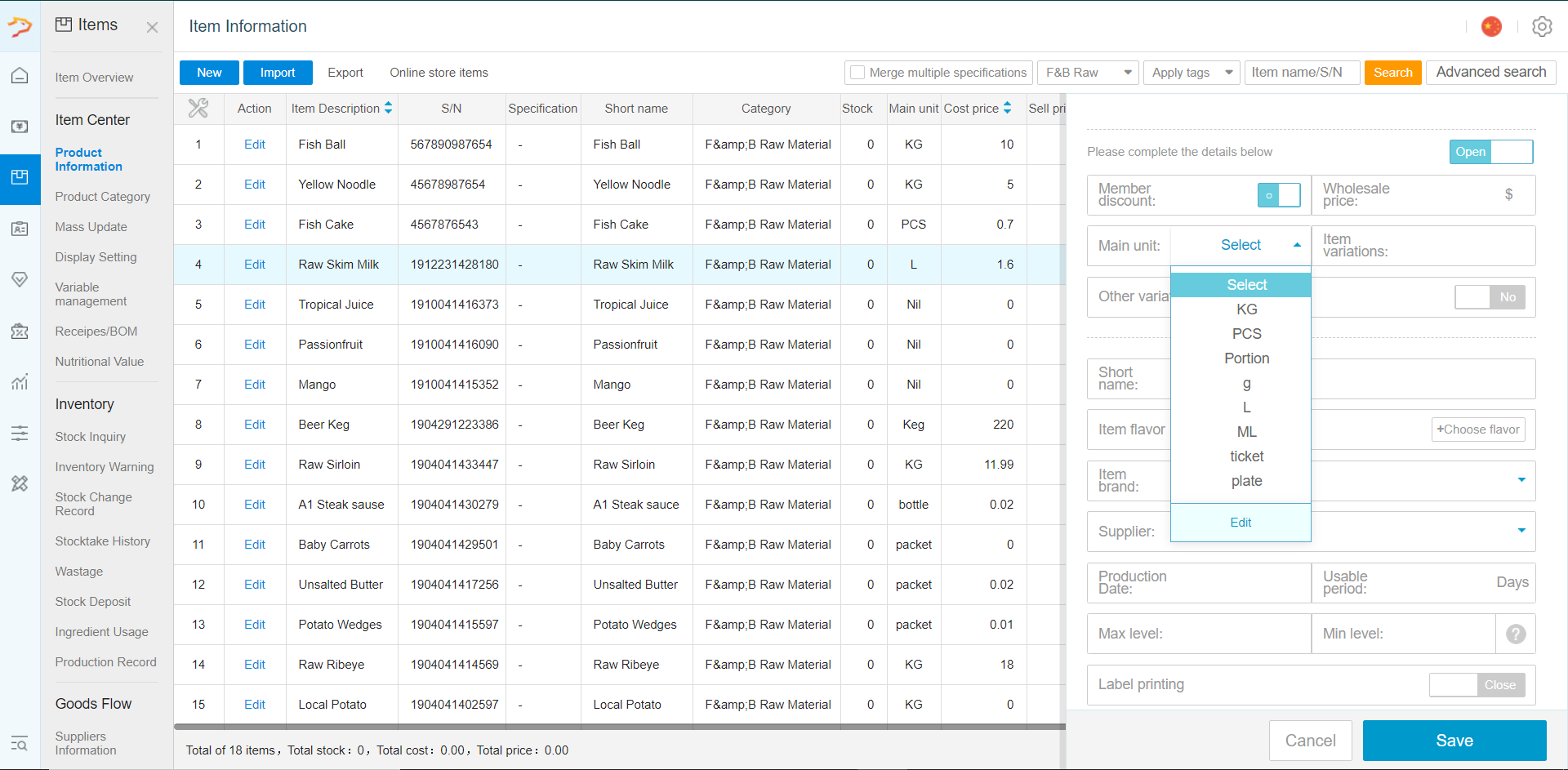
Key in the Max Level and Minimum Level of stock respectively.
If a stock exceeds the Max Level or goes below the Minimum Level, an inventory warning will be created.
5. After adding the materials required, now you need to click on "edit" to ass your materials to your recipes an ingredient under "Product" - "Recipes".
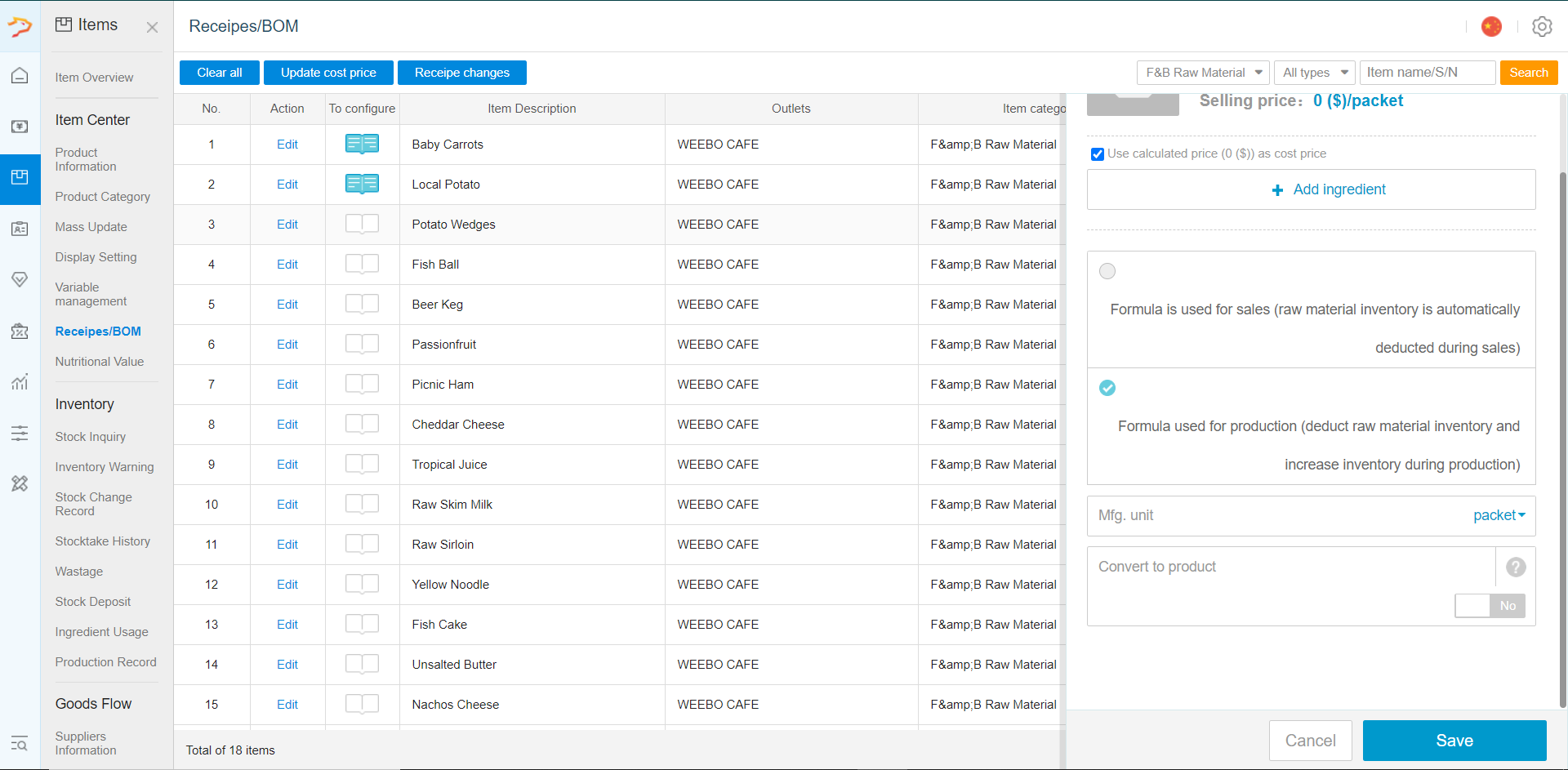
Was this article helpful?
That’s Great!
Thank you for your feedback
Sorry! We couldn't be helpful
Thank you for your feedback
Feedback sent
We appreciate your effort and will try to fix the article