Discount analysis provides you with an overall summary of all discount given based on a timeframe (not exceeding 3 months per search) that you have set. All data viewed under discount report can be exported out of the back office in Excel file format.
Follow the steps below to view your discount analysis:
- After you have logged in to your back office, click on "Sales Report" category.
- Next, click on the "Discount Analysis" sub-category.
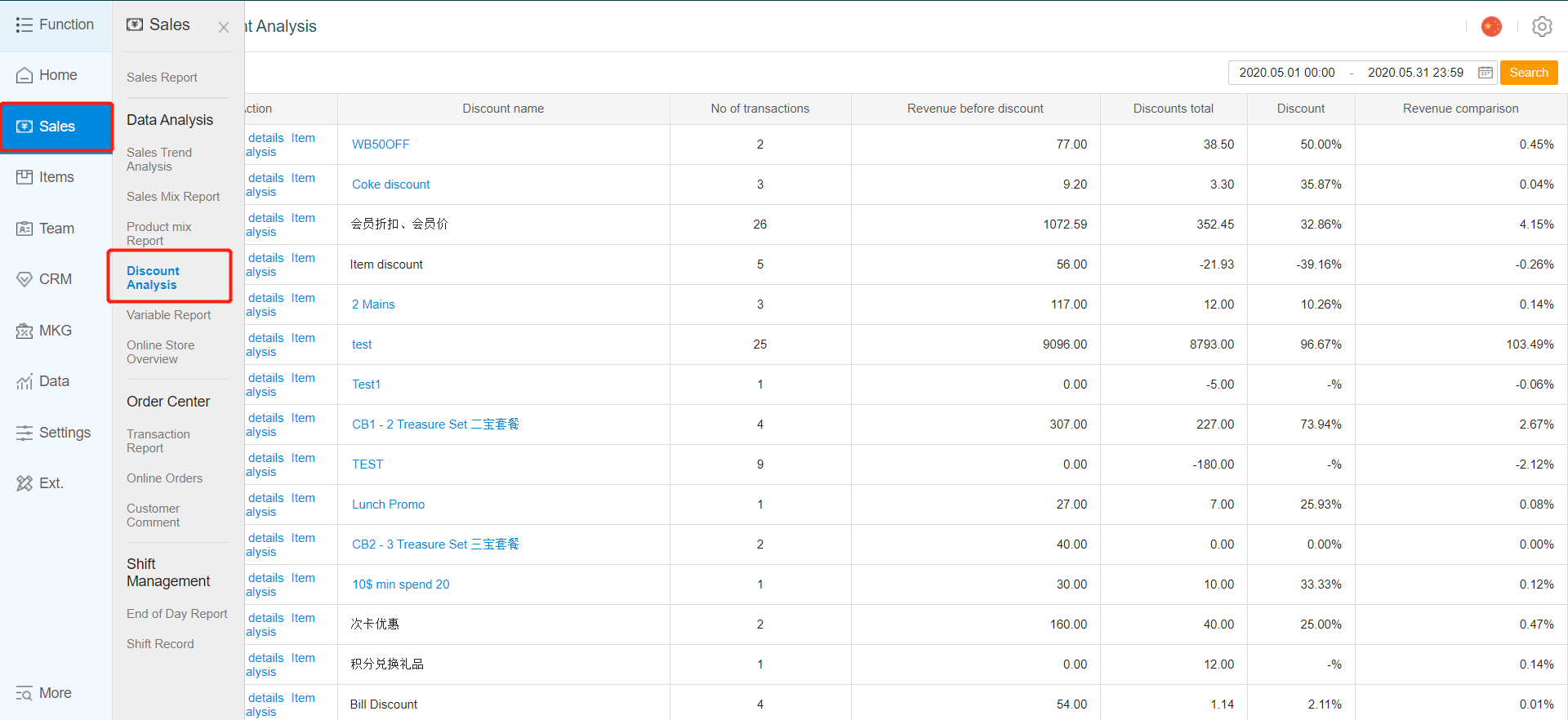
- You can filter the time frame in which you want to display the discount report summary for by clicking on the area highlighted in red.
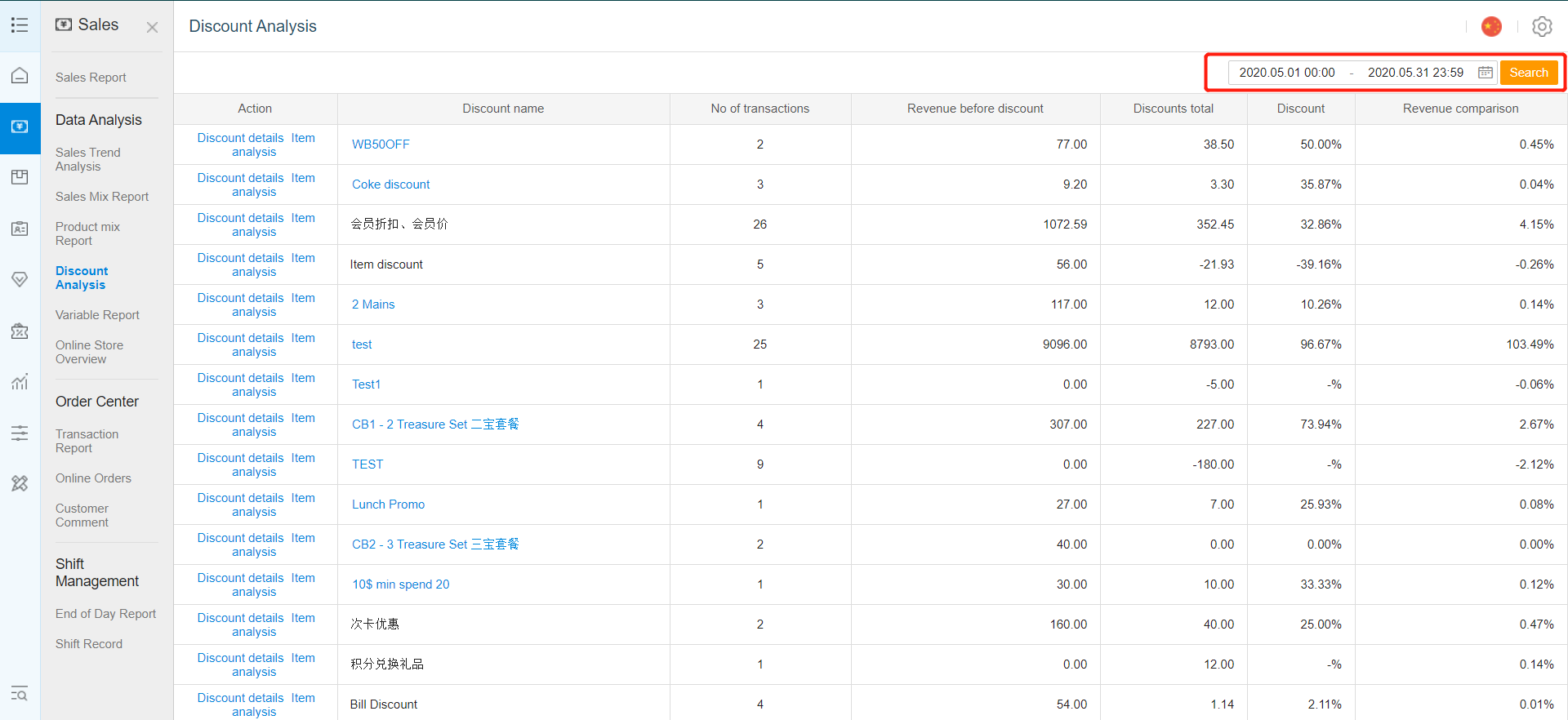
- Select the "Start date" and "End date".
- After selecting your "Start date" and "End Date", click on "Search".
- To view the individual transactions in which the particular discount type was given in, click on "Discount details".
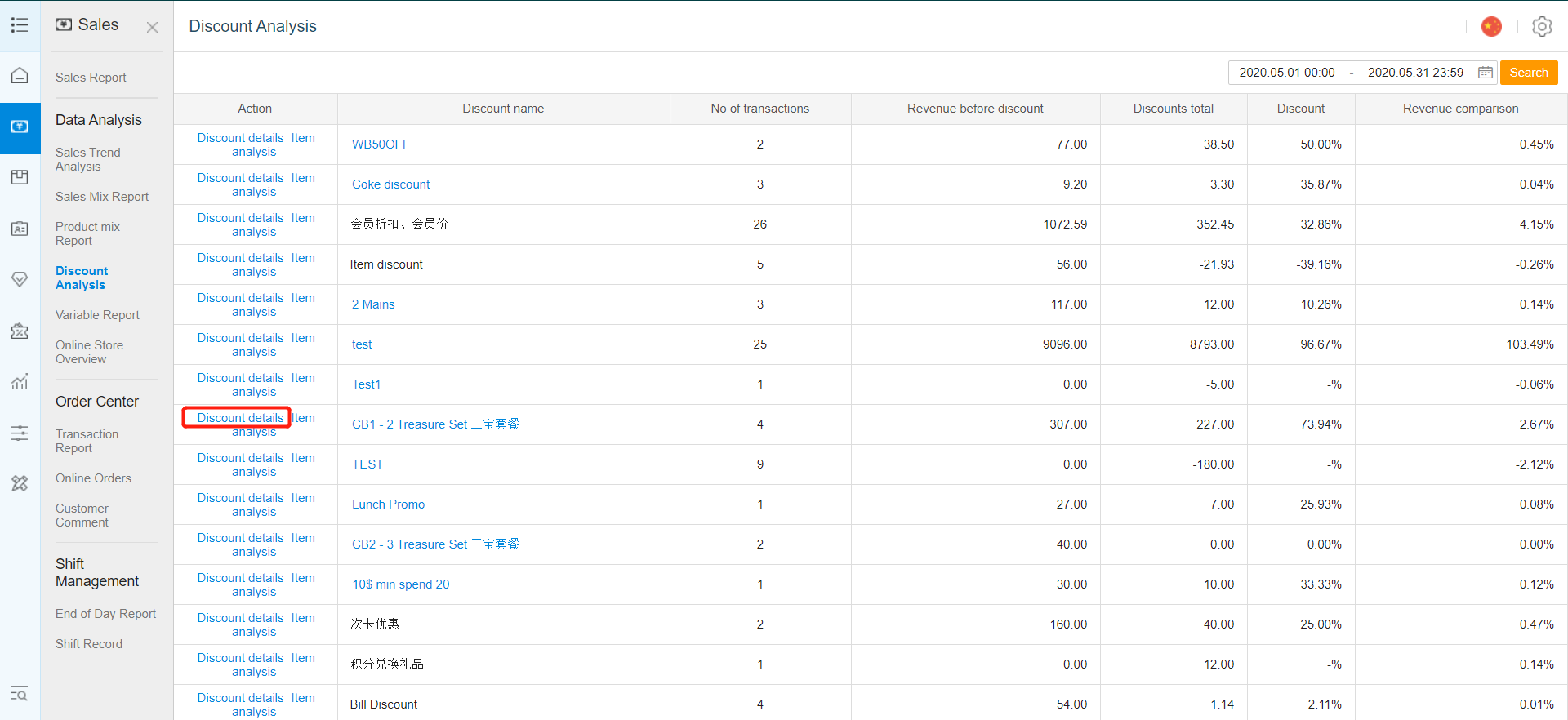
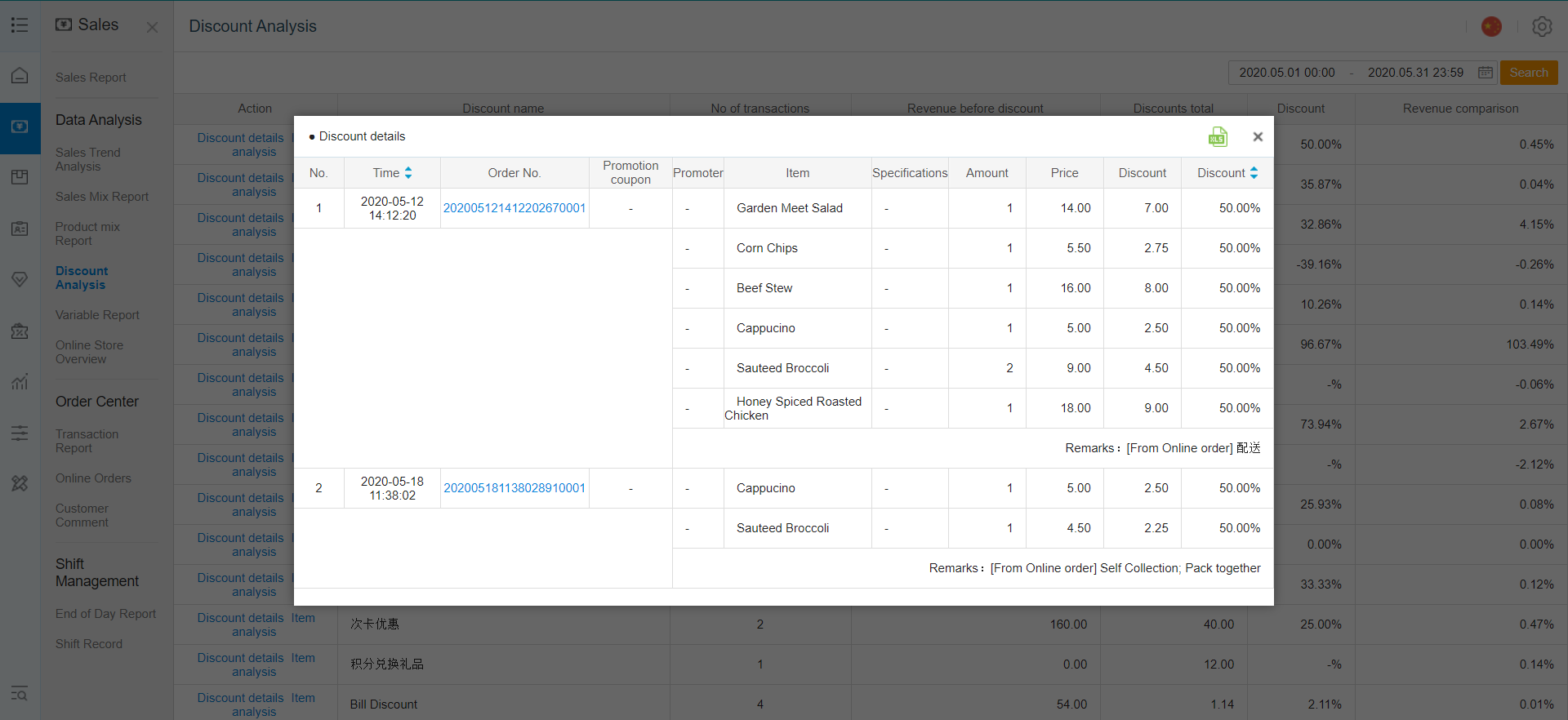
- To view the discount report based on products, check the "Item analysis" box.
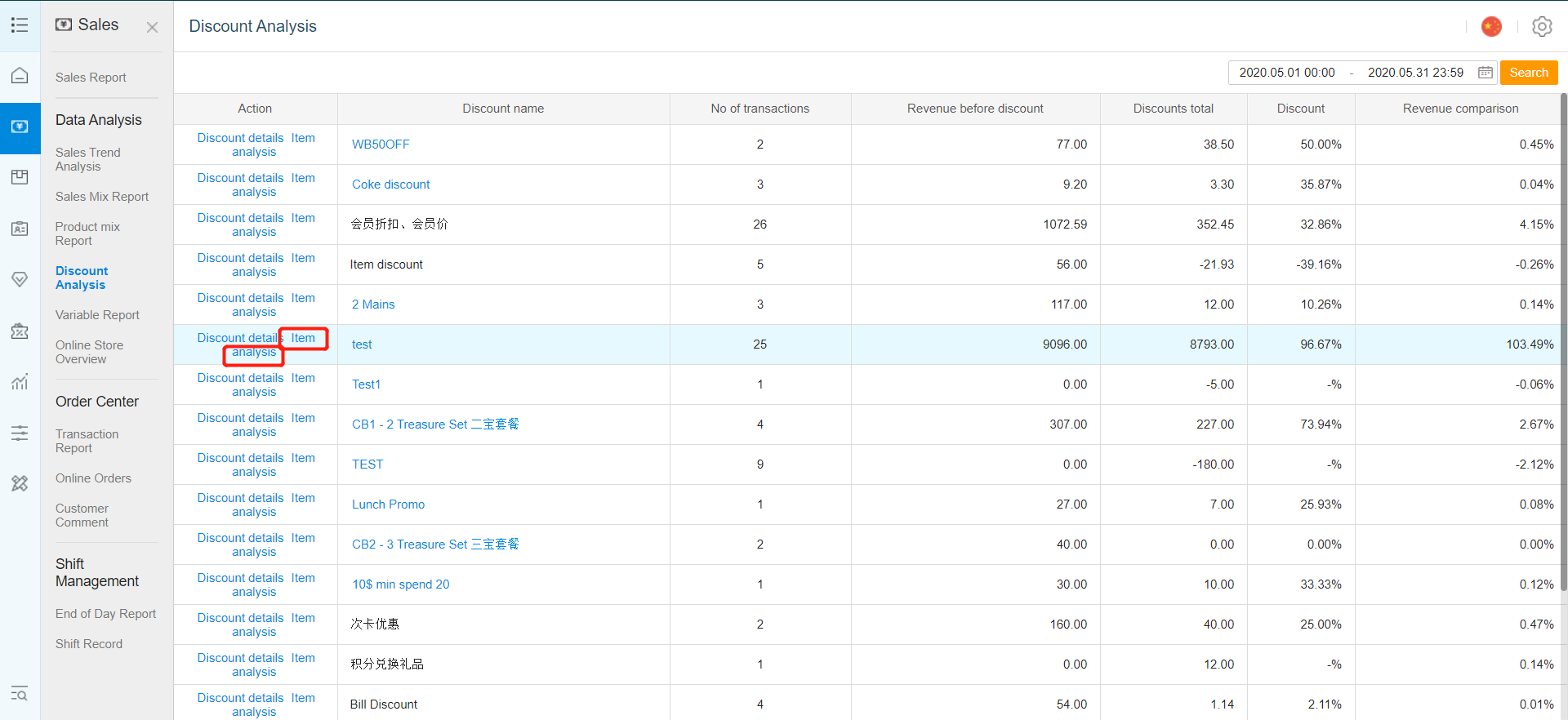
To export the file, click on "Export". The exported file data will be based on parameters and time frame that you have searched.
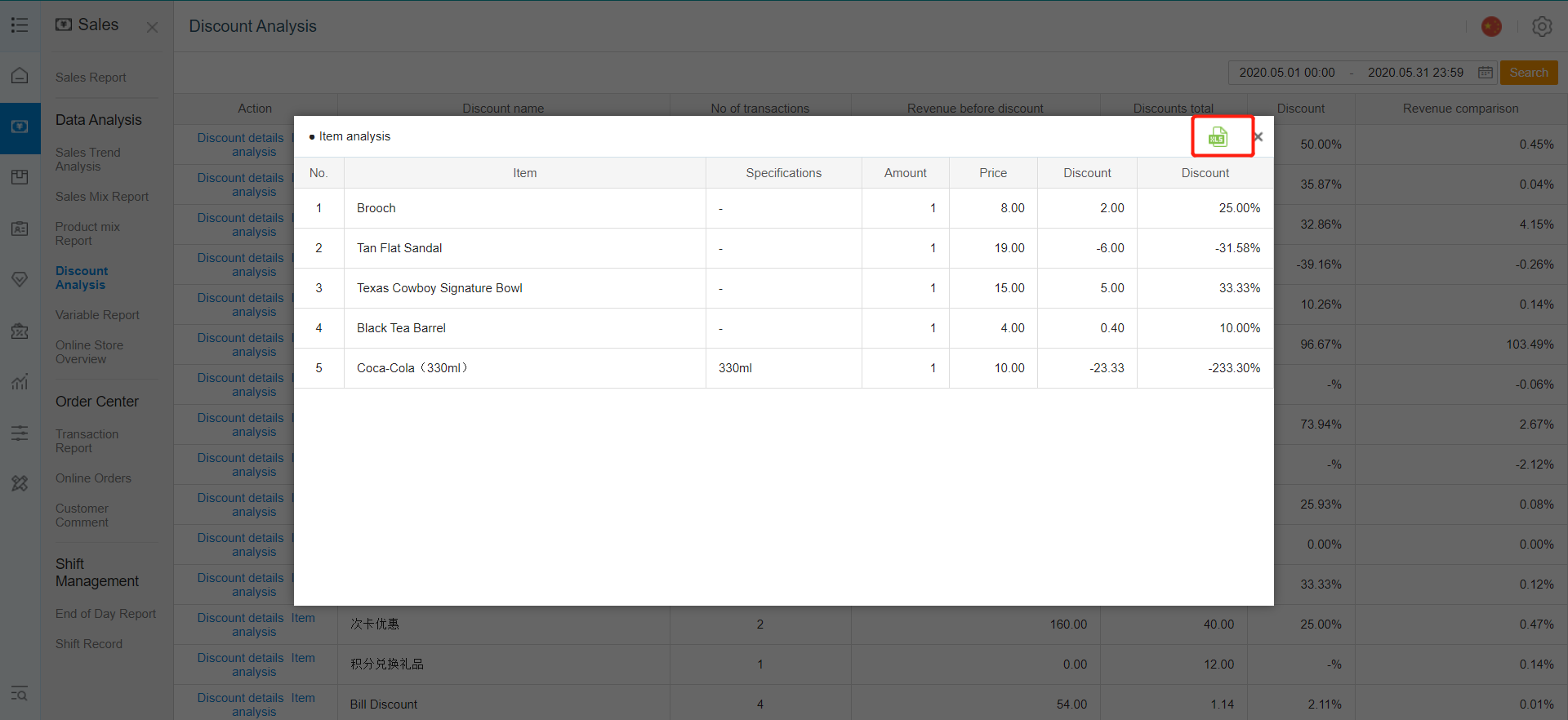
Was this article helpful?
That’s Great!
Thank you for your feedback
Sorry! We couldn't be helpful
Thank you for your feedback
Feedback sent
We appreciate your effort and will try to fix the article