Sales report provides you with an overall summary of your sales figure based on a timeframe (not exceeding 12 months per search) that you have set.
You will also be able to view your cashier's shift records from here. All data viewed under sales report can be exported out of the back office in Excel file format.
Follow the steps below to view your sales report:
- After you have logged in to your back office, click on Sales ---->"Sales Report" category.
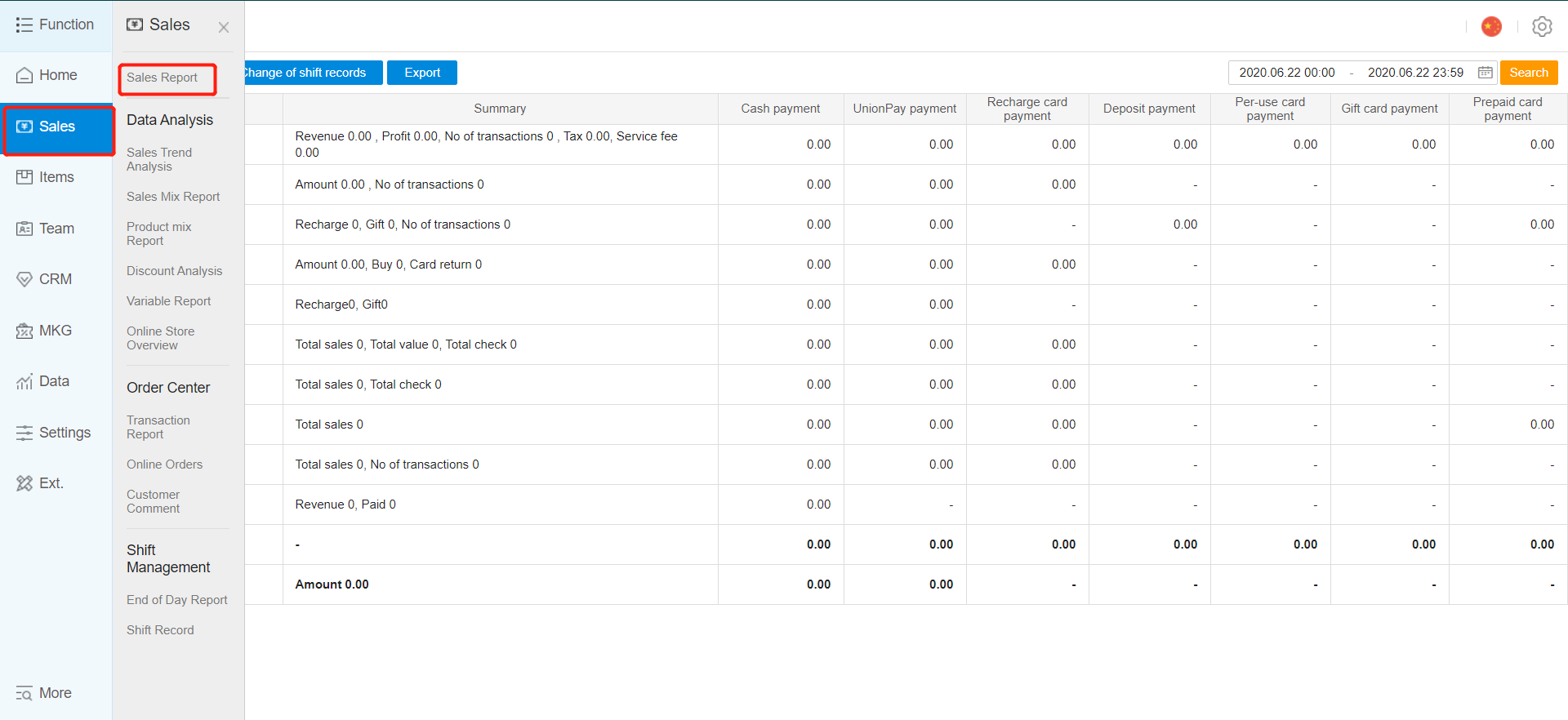
- You can filter the time frame in which you want to display the sales report summary for by clicking on the area highlighted in red.
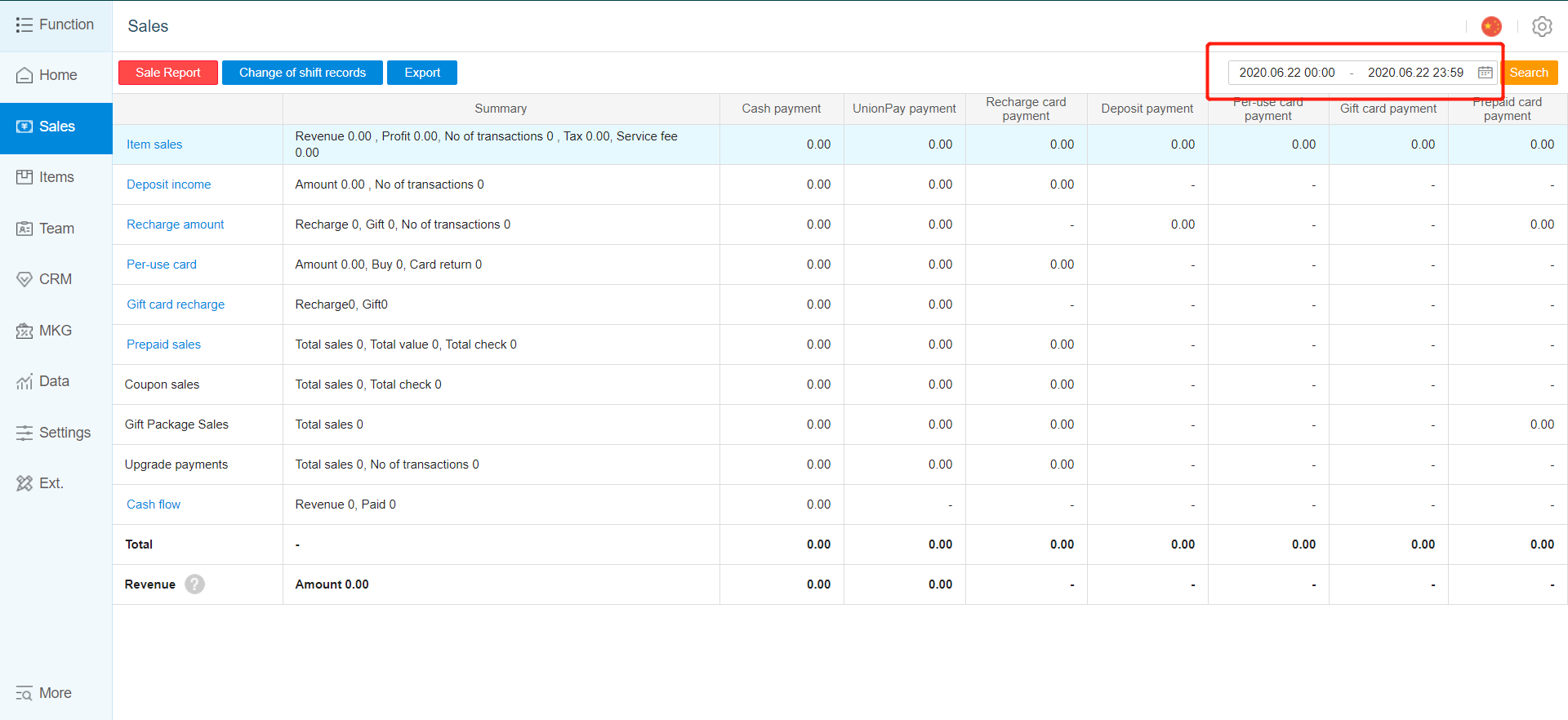
- Select the "Start date" and "End date".
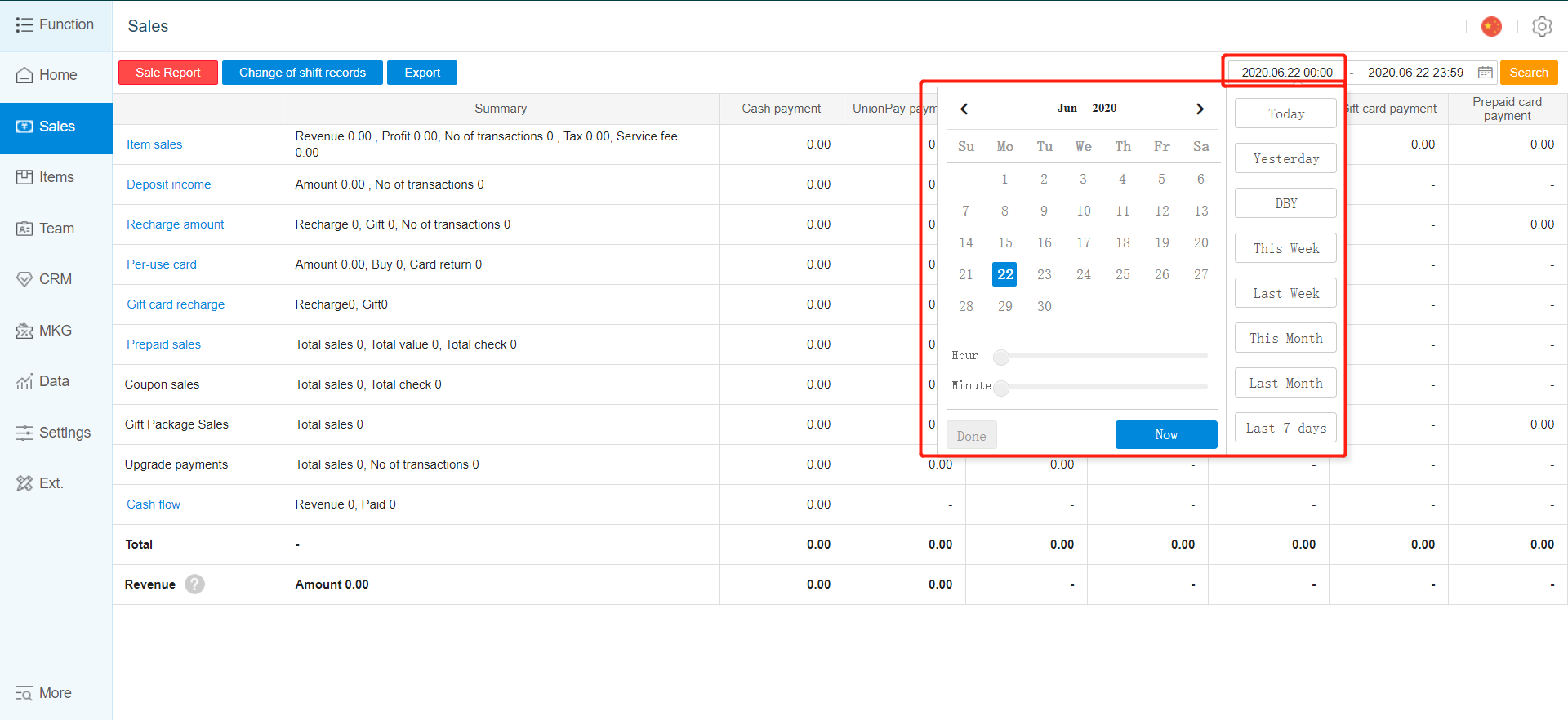
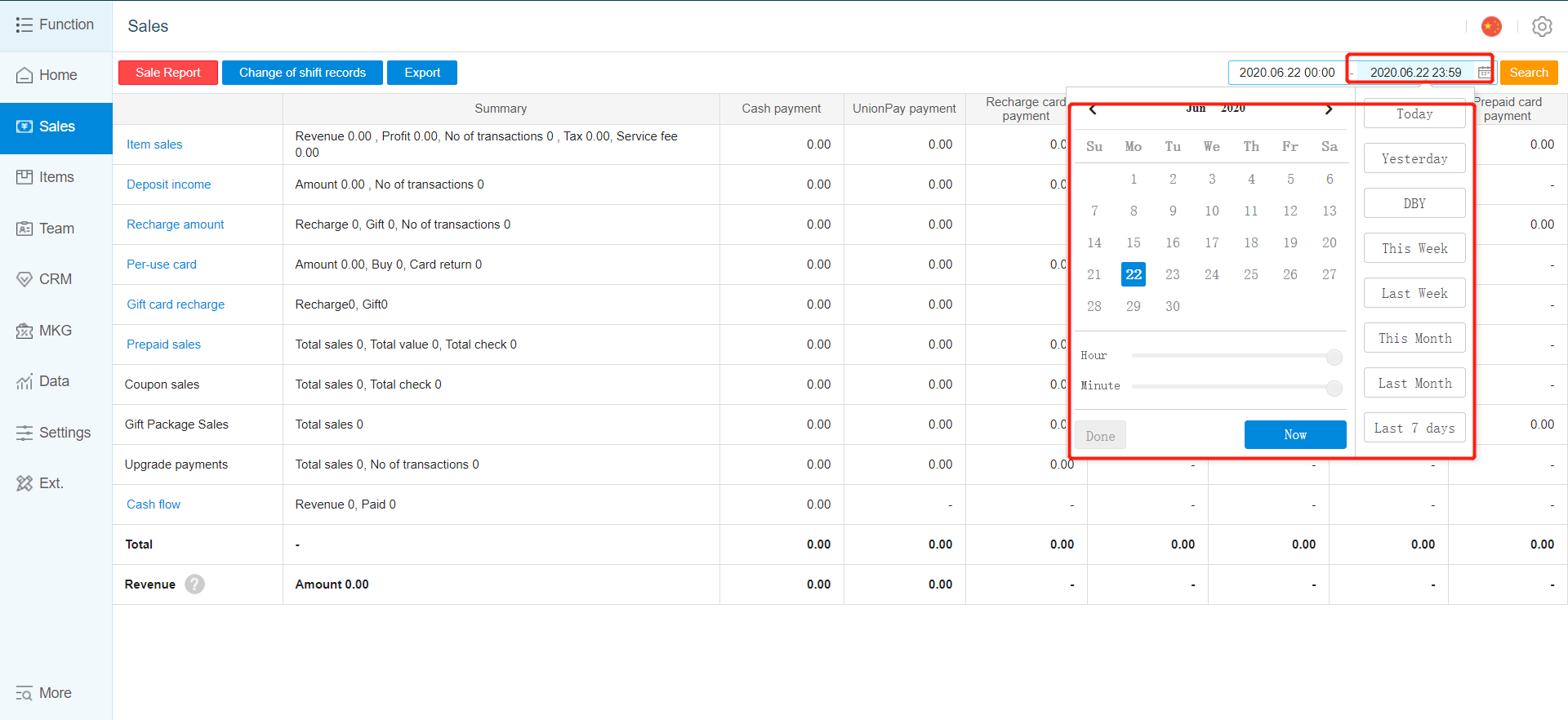
- After selecting your "Start date" and "End Date", click on "Search".
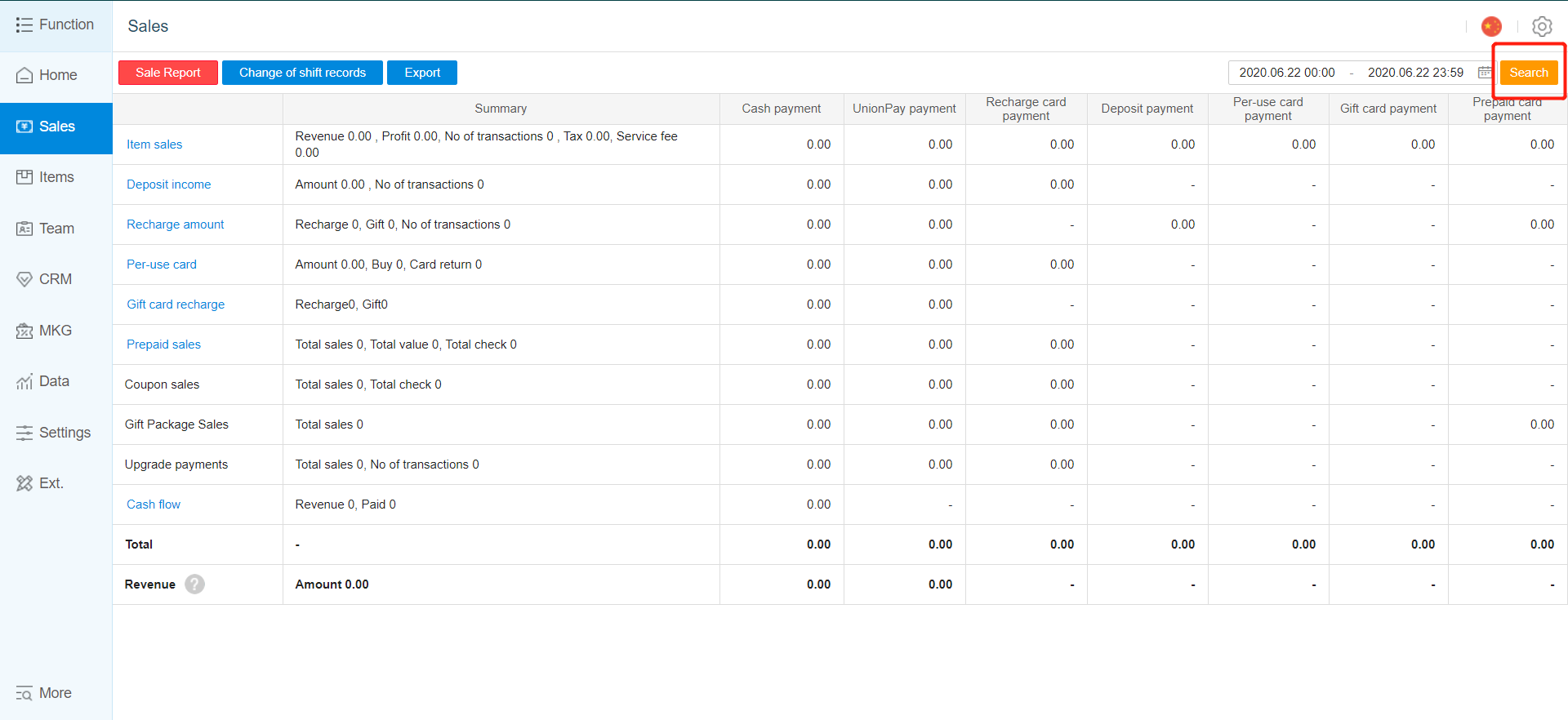
- To view cashier's change of shift records, click on "Change of shift records".
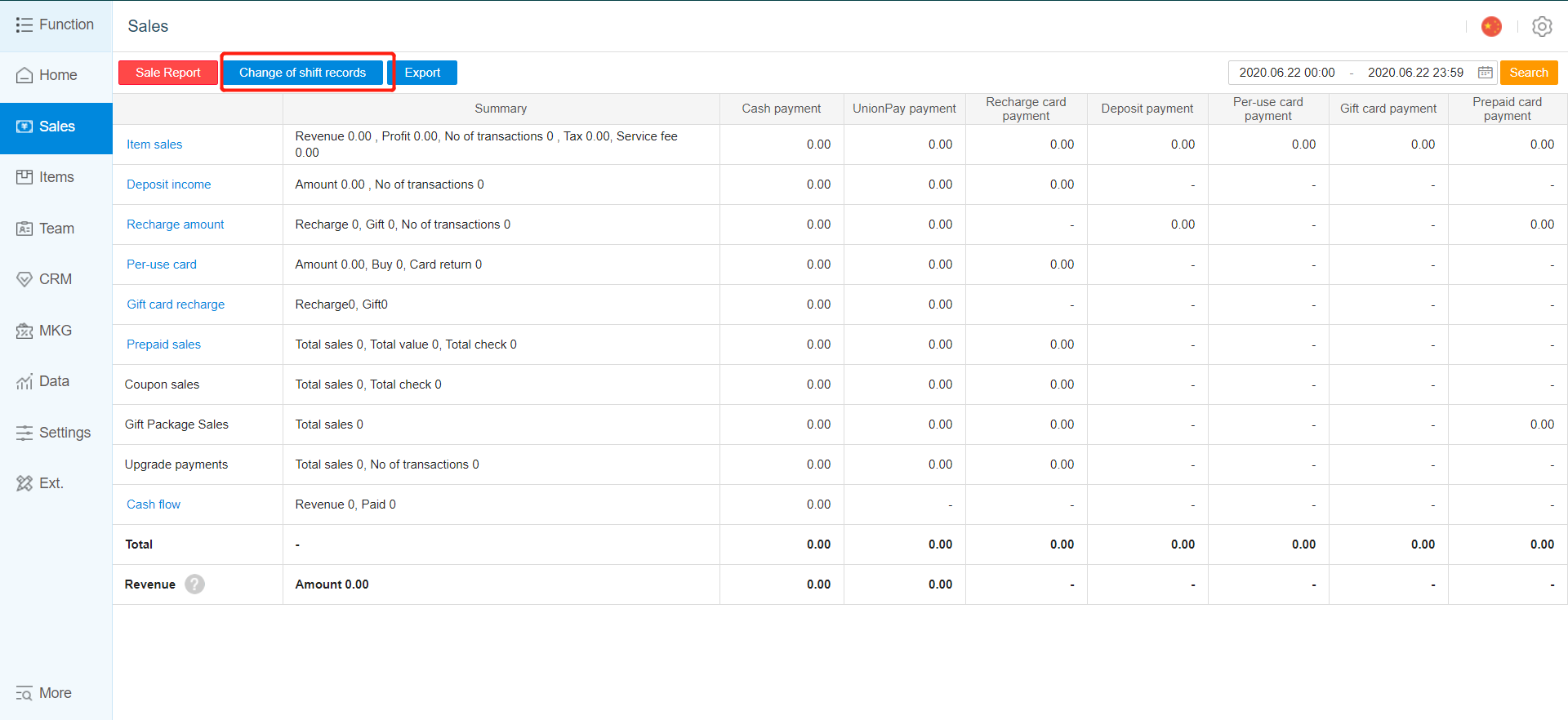
- You are also able to filter the time frame in which you want to display the shift records by selecting the "Start date" and "End date" as shown above.
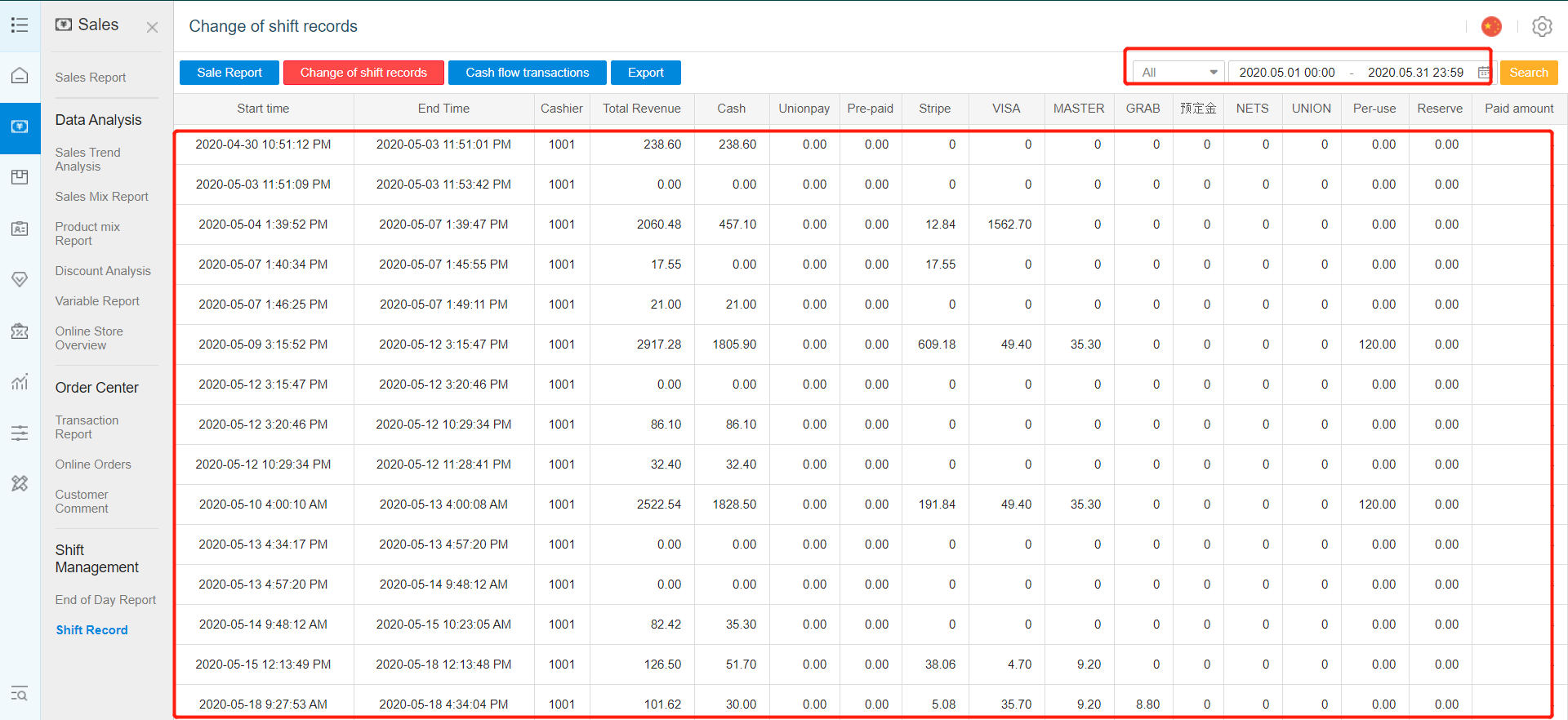
To export the file, click on "Export". The exported file data will be based on time frame that you have searched.
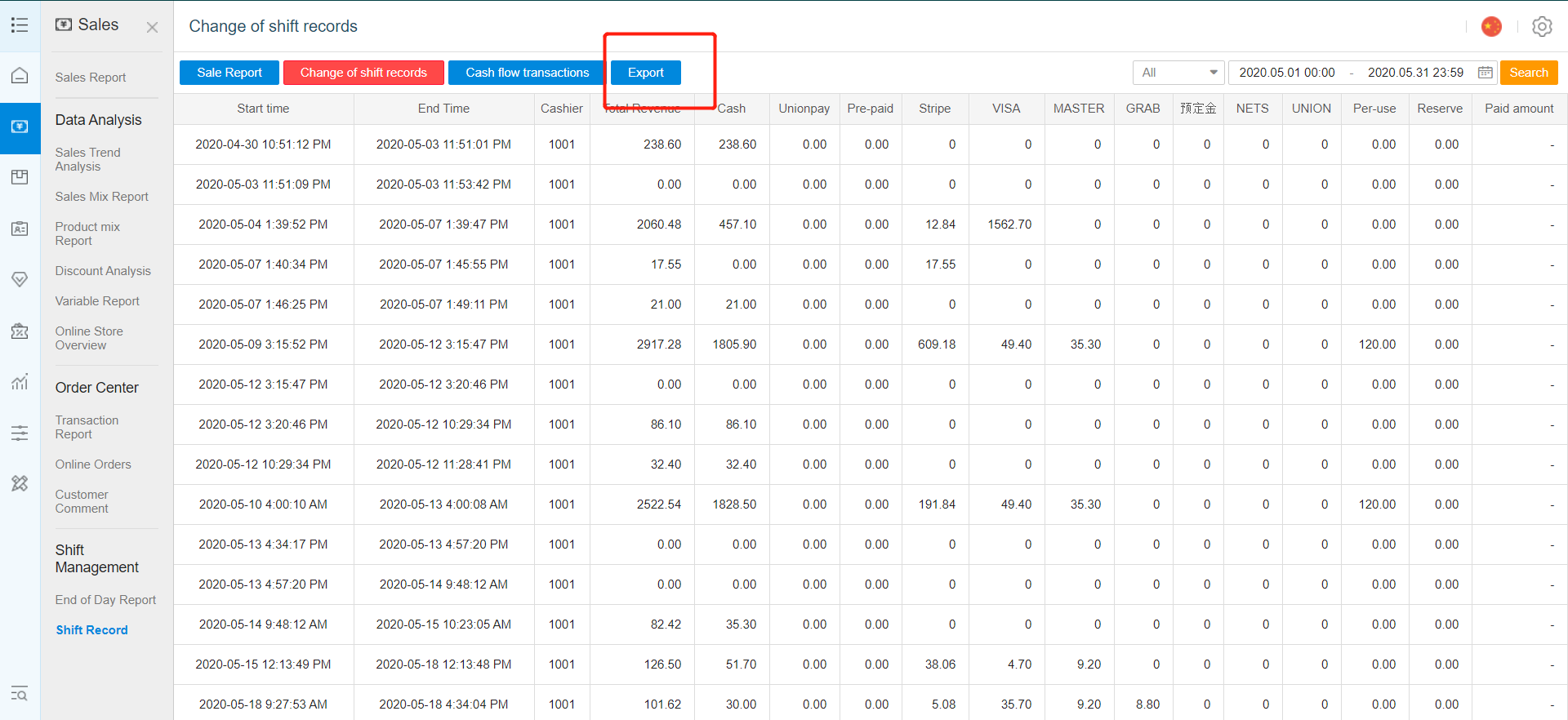

Was this article helpful?
That’s Great!
Thank you for your feedback
Sorry! We couldn't be helpful
Thank you for your feedback
Feedback sent
We appreciate your effort and will try to fix the article